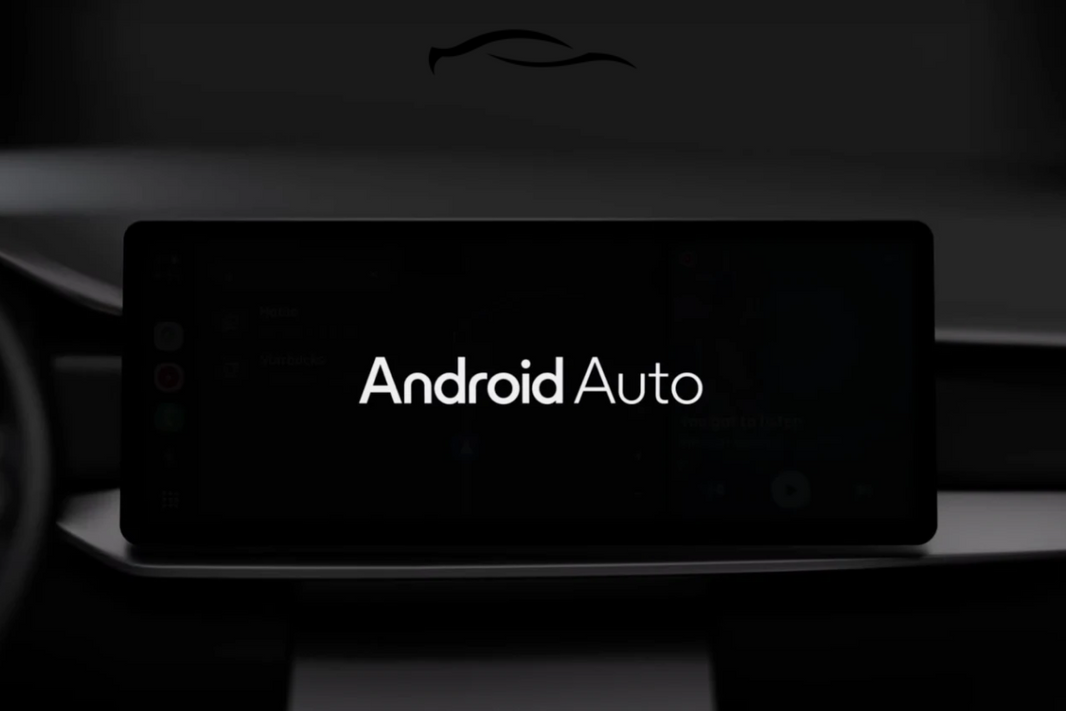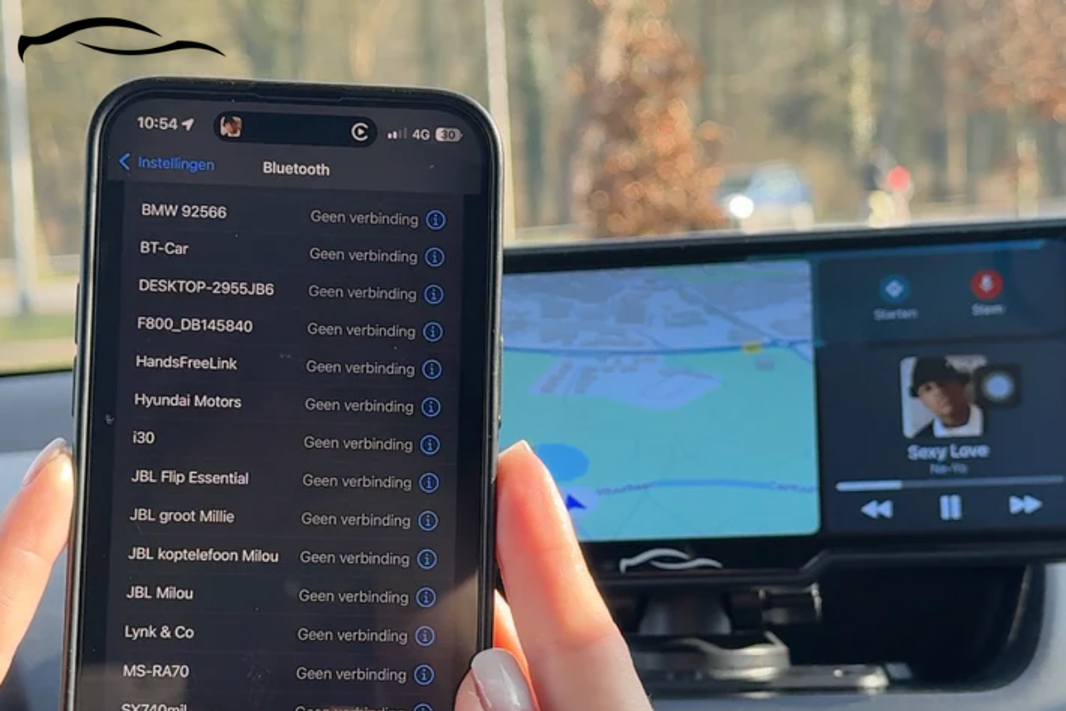If you’ve ever found yourself parked or waiting at a charging station, craving a quick Netflix binge on your Android Auto screen, you’ve probably been frustrated to see it’s not natively supported. Android Auto, by default, doesn’t allow streaming apps like Netflix to run.
But that’s changing. There are now reliable workarounds that allow you to watch Netflix safely and smoothly while your car is parked, eliminating the need to wait for a future update to unlock this feature.
In this article, we’ll walk you through the steps required to make it happen. However, before we proceed, let's address a significant issue briefly.
Does Android Auto Support Netflix?
The short answer is no. Android Auto (AA) or CarPlay screens do not support Netflix, primarily due to Google's strict safety guidelines. It prohibits video streaming apps from running on Android Auto's interface.
The goal is to minimize driver distraction, which is understandable, as watching movies or shows while driving can pose serious safety risks. Many users still want to enjoy Netflix content while parked.. Because of this demand, some alternatives have emerged.
In the next section, we'll explore different ways to watch Netflix on Android Auto using convenient Android-compatible tools. Always remember to prioritize safety and follow local laws when using any workaround.
How to Watch Netflix on Android Auto: 3 Simple Methods
Below, we explore three popular methods. We strongly recommend the first option for its simplicity, safety, and full compatibility with streaming apps.
Method 1: Use Android Auto-Compatible Mountable Screens

The easiest and most reliable way to watch Netflix in your car is by using a mountable screen with built-in Android or Android Auto compatibility. These screens don’t rely on Android Auto’s restrictions and operate on Android OS independently, so they’re not bound by Google’s in-car limitations.
You can stream, browse, and even multitask without affecting your phone’s battery or connection. A notable example is the CarTablet Ultra, which supports over 1,200 compatible apps. These screens are designed to function much like tablets, providing full access to apps like Netflix and YouTube directly from the screen itself.
HOW TO STREAM NETFLIX ON MOUNTABLE SCREENS:
-
Mount the screen securely on your dashboard or windshield using the included mount or bracket.
-
Plug it into your car’s power outlet using the supplied cable. Most models power via USB-C or a standard 12V adapter.
-
Turn on the screen and connect it to Wi-Fi or a mobile hotspot.
-
Open the built-in app store (Google Play or a custom Android launcher).
-
Search for and install Netflix.
-
Launch Netflix and sign in to your account.
Method 2: Screen Mirroring with a Third-Party App
For tech-savvy users, screen mirroring provides a way to display Netflix on your Android Auto screen using third-party apps like:
-
CarStream
-
AA Mirror
-
Screen2Auto
These apps are compatible with Android Auto and enable full-screen mirroring of your phone’s display, including video streaming apps.
To use this method, you'll need a rooted Android phone with Developer Mode and USB Debugging turned on. You’ll also need to install one of the mirroring apps, typically through APK files or GitHub, and ensure that the Android Auto app is installed and running.
STREAMING NETFLIX VIA SCREEN MIRRORING
-
Enable Developer Mode on your Android phone.
-
Turn on USB Debugging from Developer Options.
-
Install CarStream, AA Mirror, or Screen2Auto (usually via APK or GitHub).
-
Connect your phone to the car using a USB cable.
-
Launch Android Auto and open the mirroring app from your in-car display.
-
Play Netflix from your phone. It should mirror onto the infotainment screen.
NOTE:
The steps may vary depending on your phone model, Android version, and car system. Some users also use AA AIO Tweaker to enable full mirroring support in Android Auto. Additionally, this method requires patience and technical expertise.
Method 3: Use Specialized Adapters that Support Video
Some advanced wireless Android Auto adapters are designed to bypass Google’s video restrictions, allowing you to stream apps like Netflix directly to your car’s screen without the need for rooting.
These adapters provide a seamless way to enjoy media without requiring modifications to your phone or car system. They work with most factory-fitted Android Auto setups and are usually easy to install. Simply plug them in, connect your phone, and you're ready to use them.
STEAMING NETFLIX ON ANDROID AUTO USING SPECIAL ADAPTERS
-
Plug the adapter into your car’s Android Auto USB port.
-
Connect your phone wirelessly via Bluetooth or Wi-Fi.
-
Open the companion app or browser interface.
-
Enable screen mirroring.
-
Launch Netflix or another video app on your phone.
Final Thoughts
Watching Netflix while driving is not safe, and in many regions, it’s against the law. Most countries and states have strict regulations that prohibit video playback while a vehicle is in motion. This includes apps like Netflix and YouTube, as well as others, regardless of the method of access.
Watching Netflix in your car may be acceptable when you are parked during a break, resting during a long road trip, or if passengers are watching in the back. That’s even why we offer a tablet holder for a car headrest to assist passenger entertainment.