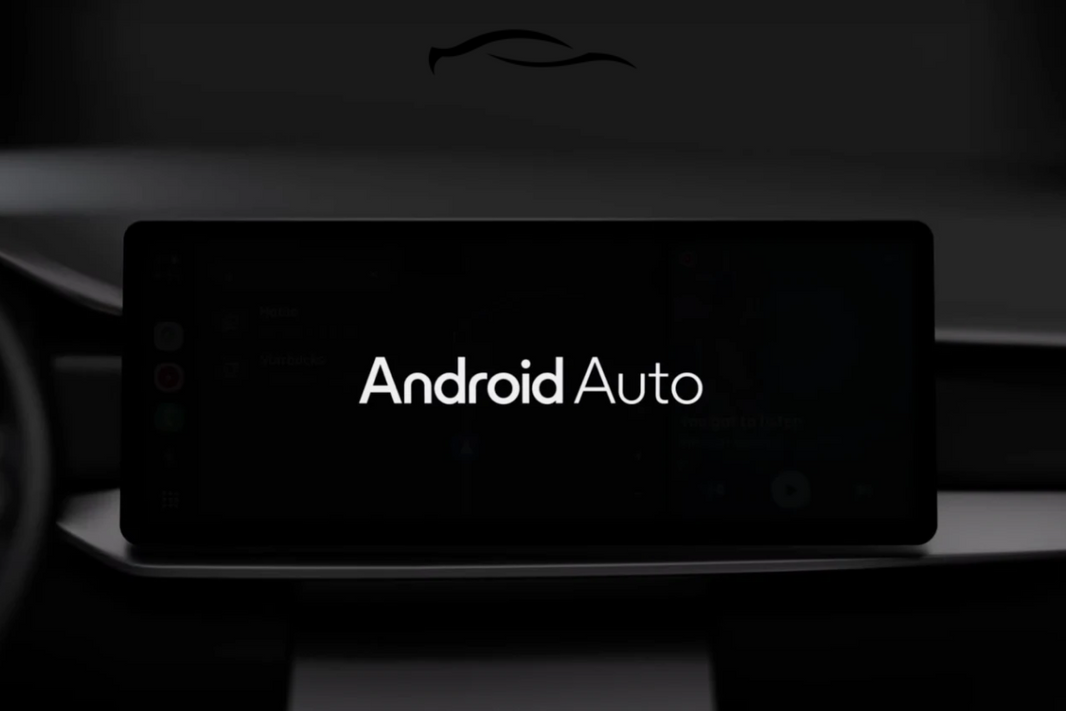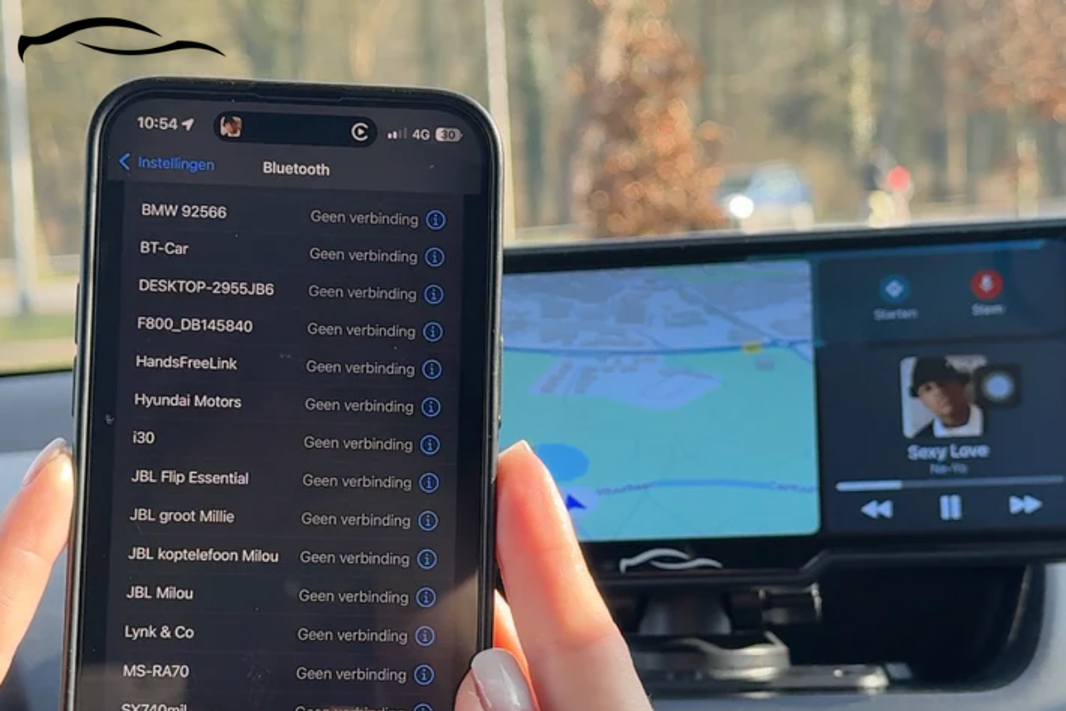It’s a frustrating experience when your Apple CarPlay isn’t working. And maybe you’ve browsed through dozens of forums looking for potential solutions.
There are the usual fixes, like restarting your phone, the car screen, or the car itself. Still, you may not have luck. Worry no more.
In this article, we cover ALL the possible solutions to Apple CarPlay not working, from the most obvious to the most specific (fix number 7 usually does it for many people).
Quick Fixes To Apple CarPlay Not Working
If you need to resolve the situation quickly, this table provides the quick troubleshooting steps to get your Apple CarPlay working again.
|
Possible CarPlay Issue |
How To Fix |
|
CarPlay Not Enabled |
Go to Settings > General > CarPlay, tap your car, and ensure it’s enabled |
|
Bluetooth Not Enabled |
Go to Settings > Bluetooth and toggle it on |
|
CarPlay Not Allowed When Locked |
Go to Settings > General > CarPlay > Your Car > Allow CarPlay While Locked and turn it on |
|
Siri is Disabled |
Go to Settings > Siri & Search, then enable: Listen for "Hey Siri," Press Side Button for Siri, and Allow Siri When Locked |
|
Faulty or Non-Original Cable |
Use an original Apple Lightning cable or MFi-certified cable; avoid cheap third-party cables |
|
USB Restricted Mode is On |
Go to Settings > Face ID & Passcode (or Touch ID & Passcode), scroll down, and set USB Accessories to ON |
|
VPN is On |
Go to Settings > VPN and turn it off temporarily |
|
Outdated or Buggy iOS |
Update to the latest iOS via Settings > General > Software Update, or downgrade if the issue started after an update |
|
Too Many Devices Paired in the Car |
On your car system, delete old/unused phones, then try reconnecting your iPhone |
|
Device Not Recognized |
Unlock your iPhone, plug it in again, or try another USB port |
As you continue reading, you will learn about each solution in more detail.
Meanwhile, before you bother further, you want to be sure you’re doing things right.
-
Apple has a list of countries or regions that support CarPlay. Ensure yours is on that list.
-
You also want to make sure your car supports CarPlay.
-
Lastly, confirm that your iPhone has the iOS version that supports CarPlay. (At least iOS 9 for the wireless connection).
Once you’re certain of all the above, then you can consider the following fixes:
Apple CarPlay Stops Working: Causes and Solutions

Your question of "Why won't my Apple CarPlay work?" will be a thing of the past once you start trying out these fixes:
1. iOS update-related issues
CarPlay is an iOS feature, and each update often includes bug fixes and new compatibility support.
How do you know when this is the issue? Most likely, CarPlay won’t launch; it connects briefly, then disconnects, or your car doesn't detect your phone.
HOW TO FIX
-
Go to Settings > General > Software Update.
-
Make sure you're running the latest iOS version.
-
Connect to Wi-Fi and update if necessary.
-
After updating, reboot your iPhone, then try reconnecting.
Another common issue is when Apple CarPlay stops working after updating to iOS 18 (or any higher version).
This happens either because your car manufacturer has yet to update its firmware to support iOS 18 or because CarPlay configurations were reset or corrupted during the update.
In such a situation, you can:
-
Remove and re-add your car in CarPlay settings.
-
Reset your network settings.
iOS 18 may have modified the network stack, especially for Bluetooth and Wi-Fi Direct, which wireless CarPlay depends on.
-
Go to Settings > General > Transfer or Reset iPhone > Reset.
-
Choose Reset Network Settings.
-
Reconnect to Wi-Fi and Bluetooth, and try CarPlay again.
This helps with wired and wireless CarPlay issues caused by broken low-level protocols.
Meanwhile, it can help to invest in a wireless CarPlay Adapter. This effortlessly upgrades your car by making Apple CarPlay and Android Auto wireless.
2. Connection problems (USB vs. wireless)
The cable is another area you need to check when your CarPlay won’t work.
It must be a data transfer cable, not just a regular charging cable. Some people try up to six different ones before finding one that works. Some cables are only for charging and won’t work for data.
Also, even if you're setting up wireless CarPlay, Apple says you must connect it with a data cable to get it working.
HOW TO FIX:
-
Use a USB-A to USB-C cable that supports both data transfer and charging.
-
If you’re using an iPhone, it’s best to use an official Apple cable.
-
Make sure the cable isn’t damaged or frayed. Any cuts or wear can affect how it works.
-
Don’t forget to clean the charging ports on both your iPhone and your car.
-
Firmly plug the cable on both ends (your car’s USB port and phone).
3. CarPlay Not Allowed When Locked
When your iPhone screen goes off or locks, it’s supposed to stay connected to CarPlay so you can keep using it from the Apple CarPlay screen.
You need to allow CarPlay even when your iPhone is locked. Here's how to do that:
HOW TO FIX
-
Open the Settings app on your iPhone
-
Scroll down and tap on General
-
Tap CarPlay
-
Select your car’s name (it must be listed if you've used it before). If not, plug your phone into the car first.
-
You’ll see a setting: “Allow CarPlay While Locked.”
-
Turn it ON (the switch should be green)
4. Siri is Disabled
Apple CarPlay is designed to be hands-free, and many of its features rely on Siri, Apple’s voice assistant. Some cars won’t even allow CarPlay to launch if Siri is off, especially for wireless CarPlay.
HOW TO FIX:
You just need to turn Siri back on in your iPhone settings. Here’s how:
-
Open the Settings app on your iPhone
-
Scroll down and tap Siri & Search
-
Turn ON the following:
-
Listen for “Hey Siri.”
-
Press the Side Button for Siri
-
Allow Siri When Locked
If you see a prompt to Set Up Siri, follow the steps.
5. USB Restricted Mode is On
When USB Restricted Mode is ON, and your iPhone has been locked for a while AND you plug it into the car, CarPlay may not connect. Even if it does, it may only charge your phone but not show CarPlay on the car screen.
HOW TO FIX
-
Open the Settings app on your iPhone.
-
Go to Face ID & Passcode (or Touch ID & Passcode if your phone has a fingerprint scanner)
-
Enter your passcode
-
Scroll down to the section that says, “USB Accessories.”
-
Turn it ON (the toggle should be green)
6. Too Many Devices Paired in a Car
If your car already has too many phones in its memory, it may not accept your iPhone at all, or it might connect to Bluetooth only but not launch CarPlay. This is a common issue in family cars or when you’ve rented or used a ride-share vehicle.
HOW TO FIX
It’s a two-way street solution. On your car system:
-
Go to your car’s Bluetooth or Phone settings
-
Look for a list of previously paired devices
-
Delete/remove old or unused phones (e.g., "John’s iPhone," “Galaxy S21,” etc.)
-
Keep only your iPhone and maybe one backup device
-
Now, try reconnecting your iPhone to CarPlay
Check your phone if your car is still listed under Bluetooth or CarPlay.
-
Go to Settings > Bluetooth
-
Tap the (i) next to your car’s name
-
Tap Forget This Device
-
Then reconnect from scratch. This means
7. VPN is On
If you're experiencing weird CarPlay behavior, such as your internet being spotty or not working, your iPhone saying "Connected" but nothing working, and CarPlay showing a blank screen or refusing to launch, it’s likely a VPN issue.
Your phone may have a VPN from Google, which prevents it from connecting to WiFi or CarPlay.
HOW TO FIX:
-
Go to Settings> General> VPN and Device Management.
-
Then you can turn off the VPN by toggling it off.
-
You can delete it if you don’t need it.
Restart your phone after turning off or deleting the VPN. Then, reconnect your phone to your car.
When to Consider Upgrading Your CarPlay Hardware
Is this the umpteenth time you’ve had to deal with Apple CarPlay not working? The issue may be more than meets the eye.
If your current system is laggy, randomly disconnects, or doesn't support wireless CarPlay, it's likely becoming obsolete.
Think about these signs:
-
Long boot times
-
Frequent “Device Not Recognized” errors
-
Outdated screen resolution
-
No support for modern iOS features like split-screen or Siri suggestions.
It’s time for an upgrade, and the best option is mountable CarPlay screens. You won’t have to worry about compatibility issues (read: dash size (DIN type)) or the installation cost.
They’re plug-and-play, don’t require rewiring your dashboard, and work in any car with a 12V port (cigarette lighter). You get all the benefits of modern CarPlay without expensive installation.
Best Mountable Apple CarPlay Screen For Any Car
Instead of worrying over the high cost of overhauling your infotainment system with built-in systems that have the potential to damage your car, we provide a mountable Apple CarPlay screen with a backup camera.
We invite you to fall in love with the CarTablet Pro Max™.
|
Screen Size |
10-Inch |
|
Resolution |
4K |
|
Connect With Car Radio |
FM Transmitter/Bluetooth/AUX Cable |
|
Compatibility |
Apple CarPlay (wired + wireless) Android Auto (wired + wireless) |
|
Price |
€116.9 (+€17.9 with reversing camera) |
With the CarTablet Pro Max™, you get an easy-to-mount screen that fully supports Apple CarPlay and Android Auto, wired or wireless.
Its 4K high-resolution display ensures crystal-clear visuals and smooth split-screen functionality. The CarTablet Pro model is 7 inches but is a more affordable option ($90).
These CarPlay screens work with almost any car, regardless of age, making them the best upgrade for a premium CarPlay experience.