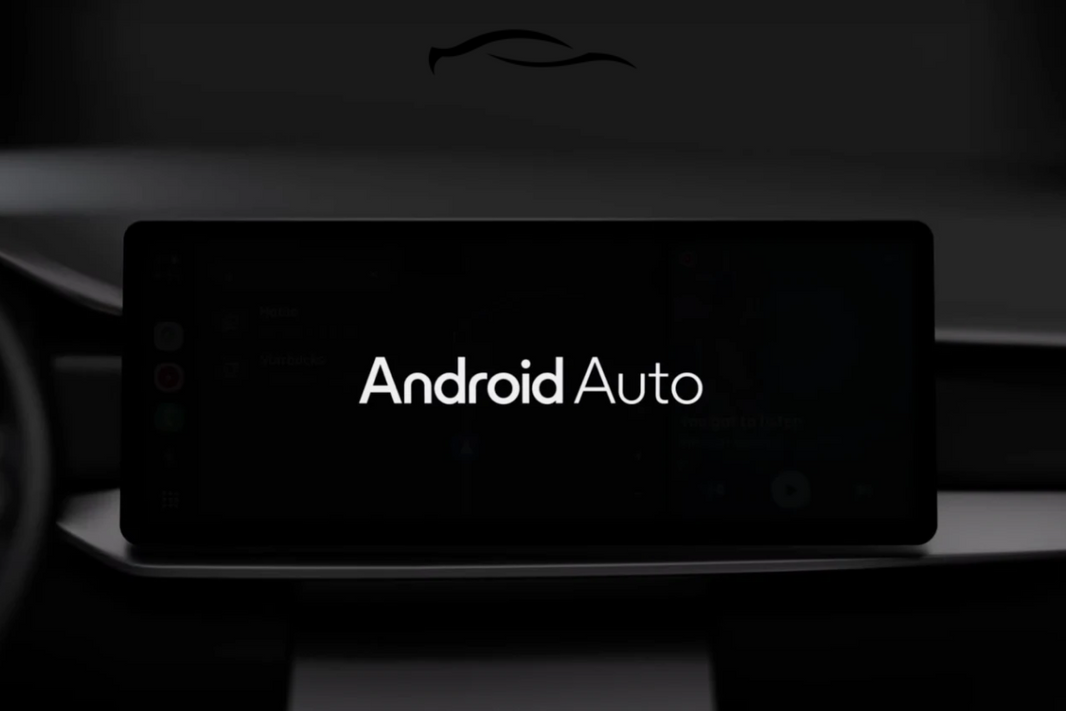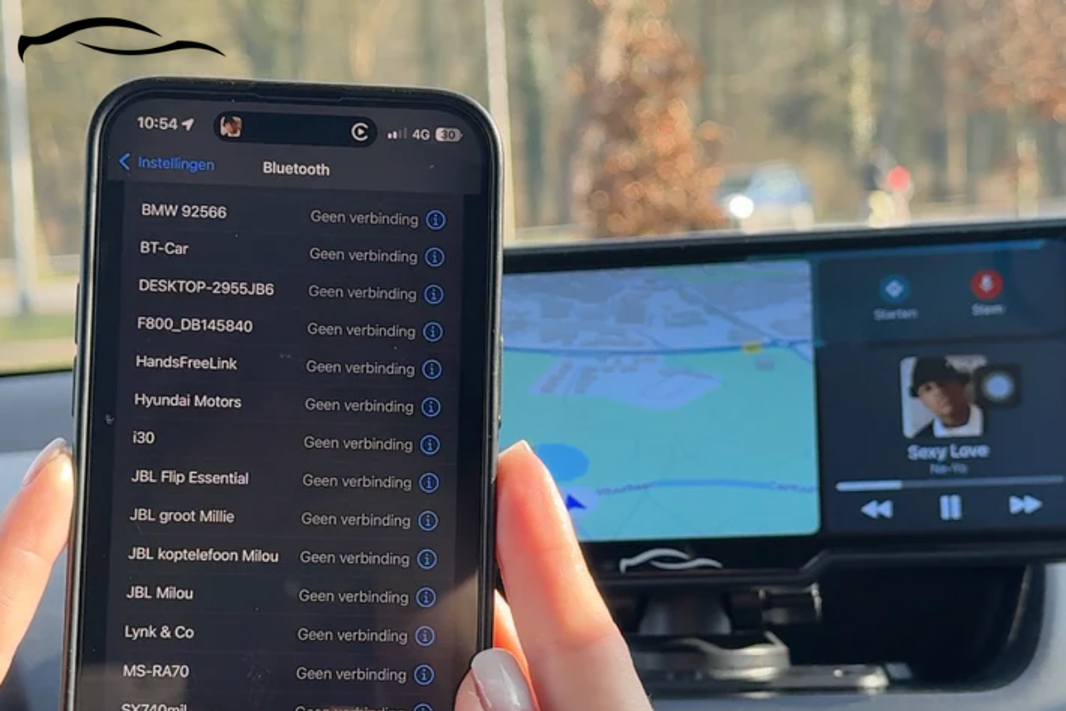Siri is one of the biggest perks of using Apple CarPlay, along with hands-free texting, calling, directions, and even controlling your music without taking your eyes off the road. But if it’s not set up properly, you’re stuck fumbling with your phone again, completely defeating the point of the upgrade.
Siri usually works right out of the box with most CarPlay setups, but sometimes, some settings need a quick check to get things running smoothly. We get it, tech is supposed to make life easier, not more frustrating.
Don't worry, this guide will walk you through the exact steps to activate Siri on your CarPlay screen, whether you're using a factory system or a plug-and-play screen like our CarTablet™. It’s quick and simple, and once you’ve done it, your entire drive will be a whole lot smoother.
Enable Siri for CarPlay: A Quick and Comprehensive Guide
Before enabling Siri for your CarPlay, ensure it is enabled for your iPhone. All you need is to follow these simple steps:
Step 1: Enable Siri on Your Phone
-
Go to "Setting" on your phone
-
Scroll down and find the "Siri & Search" option.
-
Toggle "Listen for Hey Siri" to the ON status.
-
Toggle "Press Side Button for Siri" to the ON status.
-
Toggle "Allow Siri When Locked" to the ON status.
Now, to enable Siri on your CarPlay screen, try one of the following methods until you hear a beep indicating Siri is ready for your command.
Step 2: Using the CarPlay Touchscreen
On your car’s infotainment screen, touch and hold either:
-
The Dashboard button (if your screen layout includes it).
-
The Home button (available on some CarPlay interfaces).
At GetCarTablet, we designed our dashboard-mounted CarTablet Pro Max™ CarPlay screen to be easy to navigate. The home button is what you see in the image below:
Once you touch and hold that icon, Siri is enabled.
Step 3: Using Voice Activation ("Hey Siri")
If your car supports hands-free Siri activation, say “Hey Siri” aloud.
Siri will wake up and be ready for your command.
This method works best when your iPhone is connected to CarPlay wirelessly or via a USB cable.
Our dashboard-mounted CarTablet Pro™ and CarTablet Pro Max™ CarPlay screens are hands-free and support wireless connection to Apple CarPlay.
They are also designed with high microphone quality and support up to 15 languages for your Siri command.
Once you mount the device on your screen, turn it on, connect wirelessly via Bluetooth, and say, “Hey Siri,” Siri will be instantly enabled.
Once Siri is activated, you can ask it to perform a variety of tasks, such as:
Navigation, making calls, sending messages, reminders, playing songs, and providing information and assistance.
Step 4: Steering Wheel Button
If your car has Apple CarPlay built into the infotainment system, you may notice that after updating to the latest iOS, Siri no longer activates when you say "Hey Siri" or hold the Home button on the CarPlay screen.
Fortunately, there’s a simple workaround to get Siri working again if your car supports Siri Eyes Free.
Instead of saying, "Hey Siri, text my daughter," which may not work after the update, try this:
-
Press the microphone (voice command) button on your steering wheel.
-
Say your command directly, like "Text my daughter."
-
Once Siri activates, follow the usual prompts to continue hands-free texting or other tasks.
This method works for most Siri voice commands and ensures you can still send messages, make calls, and control your phone without touching the screen.
Many drivers find that Siri Eyes Free + an iPhone mounted on the dashboard works just as well as CarPlay.
Siri Not Working on Carplay Screen: Troubleshooting for Solutions
If Siri doesn’t respond when you use CarPlay, several common issues could be causing it. Here’s how to troubleshoot and fix them.
1. Check Your CarPlay Connection
A weak or faulty connection can prevent Siri from working properly.
-
If you're using a USB cable, make sure it's Apple-certified. Cheap or damaged cables can disrupt CarPlay.
-
If you use wireless CarPlay, ensure that Bluetooth and Wi-Fi are turned on and your iPhone is correctly paired with your car.
2. Update Your iPhone and Car Software
Outdated software can cause compatibility issues with CarPlay.
On your iPhone, go to Settings > General > Software Update and install any available updates.
Some cars also require system updates for CarPlay to work smoothly.
3. Make Sure You Have a Strong Internet Connection
Siri relies on the internet to process voice commands.
If you're in an area with poor network coverage, Siri may not work properly. Try switching to a stronger Wi-Fi connection or moving to a spot with better cellular reception.
4. Restart Your Devices to Fix Glitches
Sometimes, a simple restart can solve the problem. To do this, turn your iPhone off and on again.
Restart your car’s infotainment system. The process varies by car, so check your vehicle’s manual if needed.
If Siri still isn’t working, try disconnecting and reconnecting CarPlay in your iPhone’s settings (Settings > General > CarPlay > Forget This Car), then set it up again.
Enjoy Siri on CarPlay Screens Without Issues Using CarTablet
At GetCarTablet, our CarTablet models allow you to transform your driving experience.
You can plug it into your car’s cigarette lighter, connect your phone via Bluetooth or cable, and link it to your car speakers through AUX or the built-in FM transmitter. No professional help is needed.
We currently have three mountable CarPlay screens that bring Apple CarPlay and Android Auto to any vehicle:
|
CarTablet Screens |
About |
Image |
Price |
|
Best Value, Built-in DashCam |
|
€121 |
|
|
Costs Less, More Portable |
|
€84 |
|
|
Waterproof, the Best Option for Motorcycles |
|
€167 |
The CarTablet Screens seamlessly connect with all Apple devices (and Andriod), simultaneously supporting up to 7 different devices. The package includes:
-
10-inch Car Tablet (7-inch for the CarTablet Pro™)
-
Dashboard bracket
-
Suction cup bracket
-
AUX Cable
-
Built-in FM transmitter
-
Reversing Camera Kit (you can choose not to buy this accessory)
-
Manual and video instructions
-
USB port adapter.
The MotorTablet Pro comes in two sizes—5-inch and 7-inch—both with HD IPS touchscreens. The bright, clear display makes it easy to read maps and notifications, even under direct sunlight.
Plus, with an IPX7 waterproof rating, you don’t have to worry about rain or splashes damaging the device.
Our mission is to make you experience the convenience of CarPlay, no matter the make or model year of your vehicle. We hope you found this article helpful in enabling Siri on your CarPlay screen.