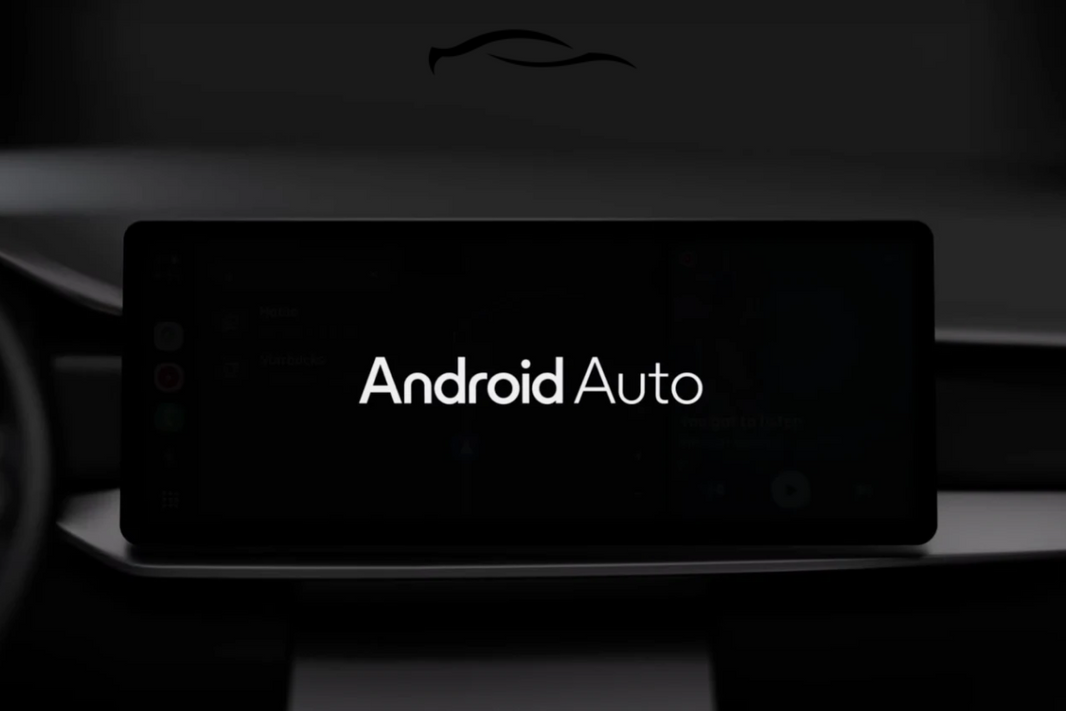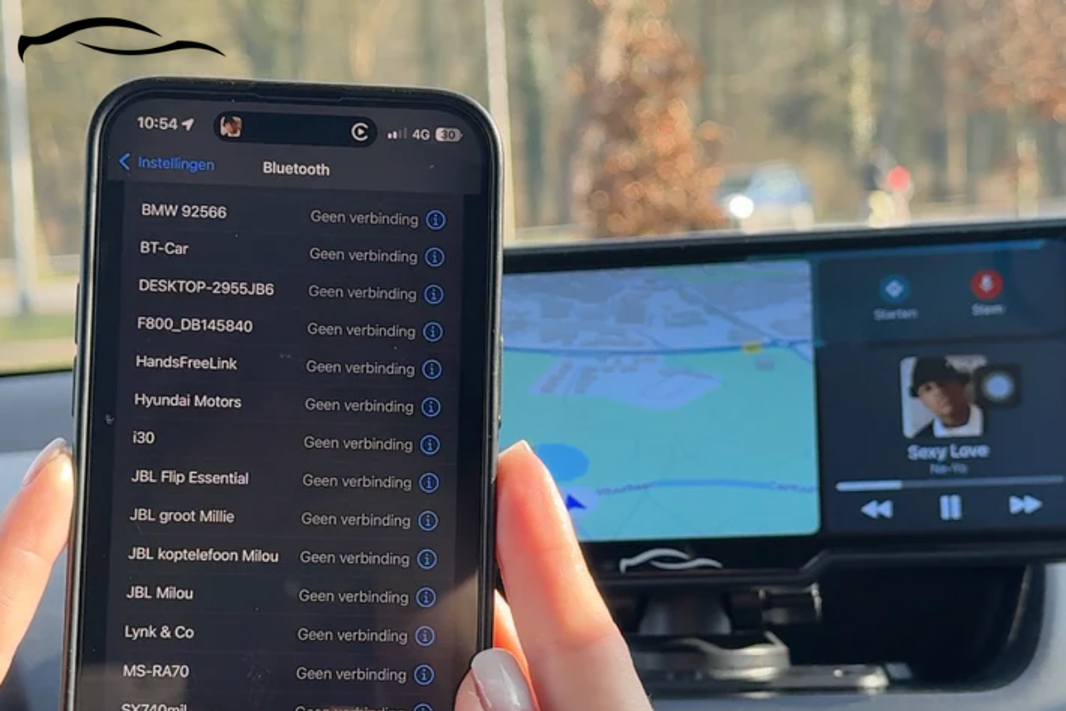By now, you probably already know that Apple CarPlay does not natively support video streaming. It's part of the software's safety guidelines.
However, if you find yourself hanging out in the car often, putting a movie on the display as you’re parked is cool. Moreover, you may also want to keep your rear passenger entertained.
So, how do you play movies on Apple CarPlay? You have practical options for screen mirroring apps, adapters, USB playback, and portable displays.
Continue reading to know what each option requires and how to achieve it.
3 Different Ways To Play Movies on CarPlay
The goal is to get more "entertainment out of your car’s infotainment system.
1. Mirroring with a CarPlay Adapter
With a wireless CarPlay adapter, you can show your iPhone screen on your car’s Apple CarPlay display by using a special adapter.
This lets you enjoy apps like Netflix and YouTube on a bigger screen, even though CarPlay usually doesn’t support video apps. The good thing is that you can do this without jailbreaking your phone.
STEP 1: Purchase a wireless CarPlay adapter. You can use Apple’s Lightning Digital AV Adapter if your device has a Lightning port. Better still, pick something like this Wireless CarPlay Adapter, especially if you need more options (it works with USB-C and USB-A, too).
STEP 2: If you're using an HDMI adapter, plug it into your iPhone and connect it to your car’s HDMI port using an HDMI cable.
STEP 3: If you're using a direct adapter, just connect your phone to your car’s screen using the correct cable (USB-C to USB-C or USB-A to USB-C). You won’t need an HDMI cable.
STEP 4: On your car’s screen, choose the input option that matches the port you used.
STEP 5: Open any video app on your iPhone, like Netflix or YouTube, and it should start playing on your car’s display.
More than 1,000 drivers have used this Wireless CarPlay Adapter to improve their movie-watching experience on their displays and have been very satisfied.
The adapter is compatible with all cars with built-in wired CarPlay or Android Auto. If your car supports wired CarPlay, this device will make it wireless.
2. Aftermarket CarPlay Systems with Video Support
Another effective solution is to invest in a mountable CarPlay screen that supports screen mirroring capability.
For example, the CarTablet Pro Max's screen mirroring allows you to easily display your Android or Apple phone on the 10-inch 4K screen to watch your favorite videos and movies.
STEP 1: First, find the best spot in your car to mount your CarTablet. The two holders included in the package allow you to mount it on your dashboard or windshield.
STEP 2: Plug the CarTablet’s cable into your car’s cigarette lighter port (also called the 12V power outlet).
STEP 3: Turn on Bluetooth on your phone. Select the CarTablet from the list of available devices.
Once paired, your phone will sync with the CarTablet, allowing you to access your apps, calls, and messages.
STEP 4: Enable AirPlay. That way, you can mirror your iPhone screen and open your movie app (e.g., YouTube, Netflix, and VLC).
STEP 5: Use the included AUX cable to connect the CarTablet to your car’s AUX input for audio. This provides clear and high-quality sound directly through your car speakers.
NOTE:
-
If your car doesn’t have an AUX input, use the built-in FM transmitter on the CarTablet. Tune your car’s radio to the same FM frequency displayed on the CarTablet.
-
Once matched, the CarTablet’s audio will play through your car’s speakers.
Indeed, there are apps you can install on your phone that mirror the phone’s screen to the CarPlay screen.
However, these apps aren’t officially supported, so they may lag or crash, especially after updates.
3. Using Playback Interface
If you want to watch movies in your car without using CarPlay, a quick and easy way is to use a USB flash drive, an HDMI cable, or an SD card.
You can connect it with a USB cable through Autolink, CarPlay, or Android Auto and enjoy your videos smoothly on the car screen.
Here’s how to do it:
STEP 1: First, save the movie on a USB drive or SD card in a format your car supports. MP4 usually works best.
STEP 2: Plug the USB drive, SD card, or HDMI cable into the correct car port (whichever one your car supports).
STEP 3: Go to the media or input section on the car's screen to find your movie file.
STEP 4: Tap the file to start watching. You can control things like volume and playback from the car’s dashboard.
Setting Up Rear Seat Entertainment Connected To Carplay
Apple CarPlay is built mainly for the driver (navigation, calls, and music). Still, passengers can enjoy movies using separate screens or tablets in the back seat. You can create a multi-screen entertainment zone in bigger cars (SUVs, minivans).
For example, you can use this CarTablet Headrest Mount. It is a special holder that attaches behind the front seats. It makes watching movies or playing games hands-free for passengers in many ways:
-
Works with all phones, tablets, and mini laptops
-
Holds the device tightly, even on bumpy roads
-
You can tilt or rotate the screen to fit any angle
-
No extra tools are needed for installation. Just clip it to the seat.
Play Movies on CarPlay: Why Jailbreaking Isn’t Ideal
Jailbreaking means removing Apple’s built-in restrictions on your iPhone, giving you full control of the device. Once jailbroken, you can install unauthorized apps or customize CarPlay to play videos.
This is a typical recommendation across many online CarPlay communities. It involves using tools like Checkra1n, Unc0ver, or Palera1n.
However, we do not recommend this method because it exposes your device to risk in many ways:
-
It voids your warranty
-
Your phone can crash, freeze, or get stuck in a boot loop
-
Apps may stop working properly
-
Security is weaker, meaning more chances of getting hacked or infected with malware
The good news is that the three methods shared in this article are surefire ways to get movies playing on your CarPlay display screen. However, remember to do this only when you’re parked and not driving.