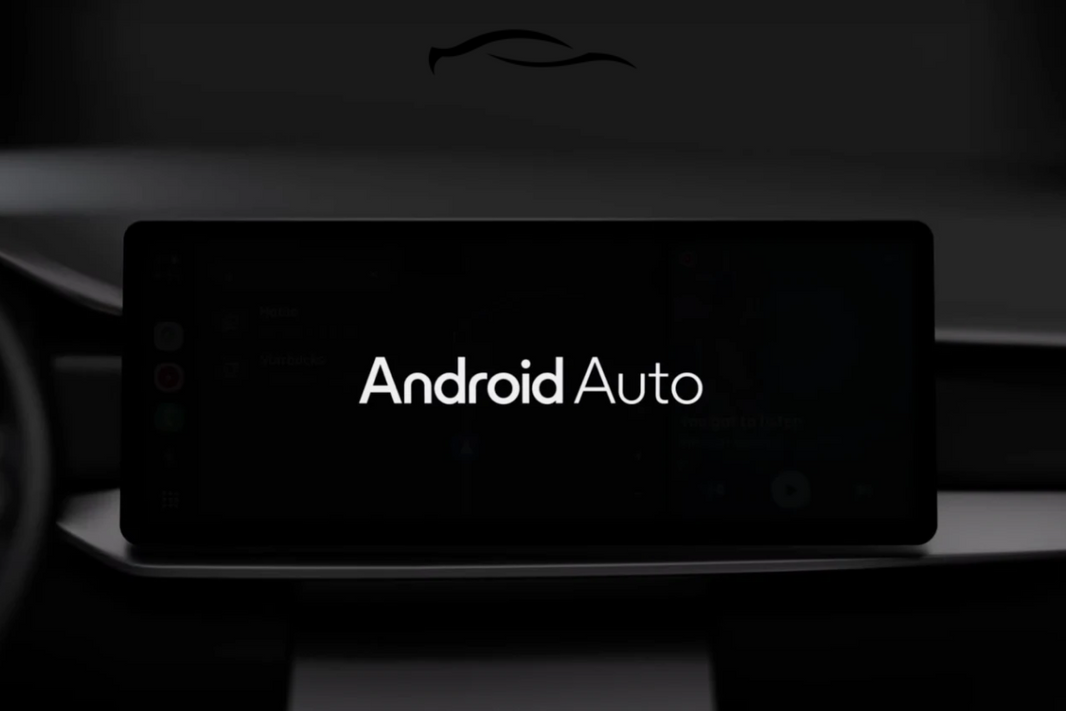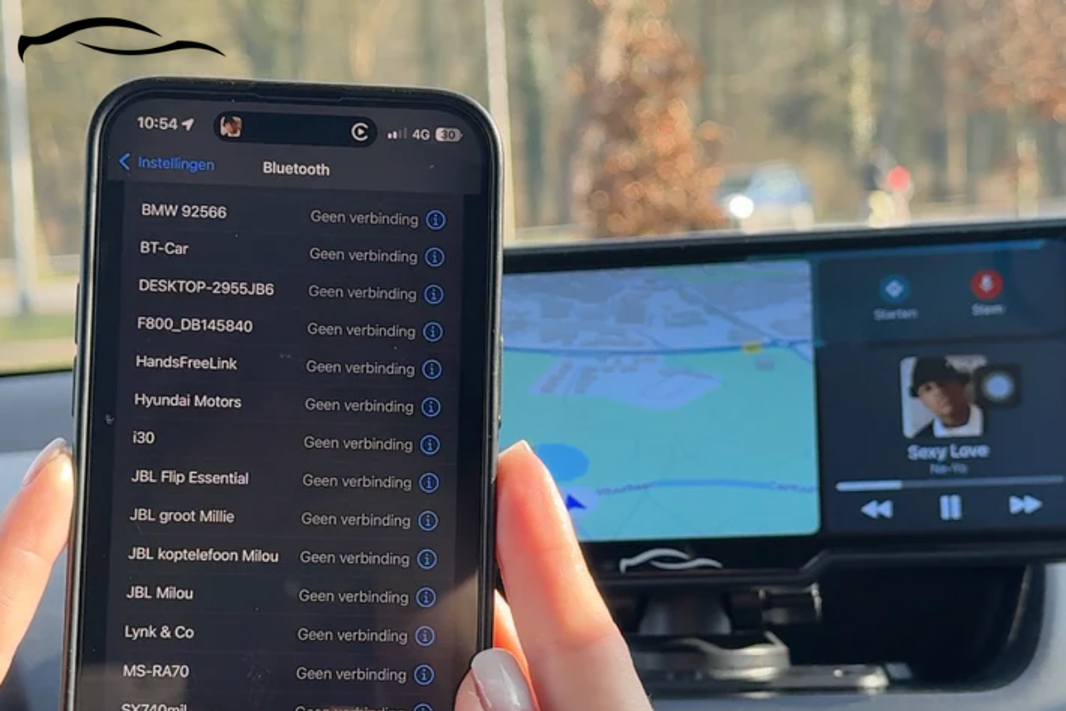“Sometimes, it crashes. Sometimes, it lags and doesn’t connect properly.” If this describes your experience with Android Auto (AA), then it’s time to consider clearing the cache.
The "cache" refers to temporary files and data that the app stores to improve performance. However, this cached data can sometimes become outdated or corrupted, potentially causing issues like slow performance, connectivity problems, or app crashes.
This post outlines the straightforward step-by-step process for clearing the Android Auto cache. You will also learn what to do if problems persist, whether you’re using a wired setup or a wireless CarPlay screen.
Key Takeaways: Clearing Android Auto Cache
-
You can clear the cache directly from your phone’s app settings without losing your data or custom preferences.
-
If the issue doesn’t resolve after clearing the cache, try removing it for Google Play Services as well.
-
A quick phone restart after clearing the cache helps Android Auto rebuild fresh, stable files for smoother performance.
The data stored in cache typically includes navigation routes, app preferences, and voice commands.
You will know it’s due time to clear the app's cache when Android Auto keeps freezing, lagging, or disconnecting. Here’s a detailed guide on how to go about it.
How to Clear Android Auto Cache: Step-by-Step Guide
These processes won’t delete your app data, connected cars, or personal settings.

Method 1: Clear Android Auto Cache via App Settings
-
Open your phone’s settings.
-
Scroll down and tap Apps or Apps & notifications.
-
Tap "See all apps," then locate and select "Android Auto" from the list.
-
Tap Storage & cache.
-
Tap Clear Cache.
That’s it. Android Auto will now rebuild the temporary files it needs, usually fixing minor bugs or connection issues in the process.
-
NOTE: You may also see a Clear Storage option. This wipes all saved data and settings. Use this only if clearing the cache alone doesn’t work.
Method 2: Clear Google Play Services Cache
This method is if the issue persists after clearing the cache. Sometimes, the problem isn’t just Android Auto but the services running in the background.
Google Play Services plays a key role in syncing apps with your car, so clearing its cache can help resolve stubborn issues. Here's how to do it:
-
Go to Settings > Apps.
-
Tap the three dots in the top corner, then select Show system apps.
-
Scroll through and tap on Google Play Services.
-
Tap Storage & cache.
-
Tap Clear Cache.
Once that’s done, restart your phone. When it comes back on, open Android Auto and try connecting to your car again. Most of the time, this second method resolves any lingering issues that were blocking the connection. The best CarPlay screens are available for both Apple and Android Auto, which support seamless integration across devices.
How Often Should I Clear My Android Auto Cache?
You don't need to clear the Android Auto cache on a regular basis. Clearing the cache is helpful when you experience issues such as slow performance, app crashes, or problems displaying content, or when you're running low on storage space. It's not something you should do daily.
Meanwhile, if you’re using an external wireless adapter or an upgraded Android Auto display, clearing your Android Auto cache regularly can help keep your system running smoothly without interruptions, especially after app updates or phone software upgrades.
Common Problems With Android Auto Cache and Solutions
Clearing cache files isn’t a silver bullet. You may notice some issues with your AA even after clearing these files. Here are the common ones drivers report and how to solve them:
|
Issue |
Possible cause |
Fix |
|
Android Auto not launching |
Corrupted cache |
Restart your phone after clearing the cache. |
|
Phone not connecting to car |
Outdated system or app |
Update Android Auto and phone OS |
|
Voice commands not working |
Microphone permission |
Recheck app permissions |
|
Music apps not showing |
Integration lag |
Reopen apps or restart Android Auto |
|
Laggy display |
Cached junk files |
Clear cache of Android Auto and Google Play Services |
Meanwhile, aftermarket Android Auto screens, such as the CarTablet Pro Max, have their own settings menu, which is accessible via a dedicated button or icon on the screen.
This allows you to clear the cache directly from the screen, rather than navigating through the car's sometimes complex infotainment system.
Additionally, these CarPlay screens have more powerful processors and more RAM compared to the built-in systems in some older or less expensive vehicles. As a result, you experience a smoother and faster experience, even with a full cache; however, clearing the cache can still help optimize performance.
FAQs
What’s the difference between clearing cache and storage?
Clearing the cache deletes temporary data that helps Android Auto run smoothly, while clearing storage wipes everything related to the app. That includes your saved settings, connection history, permissions, and preferences. If you're only trying to resolve glitches or improve slow performance, clearing the cache is usually sufficient.