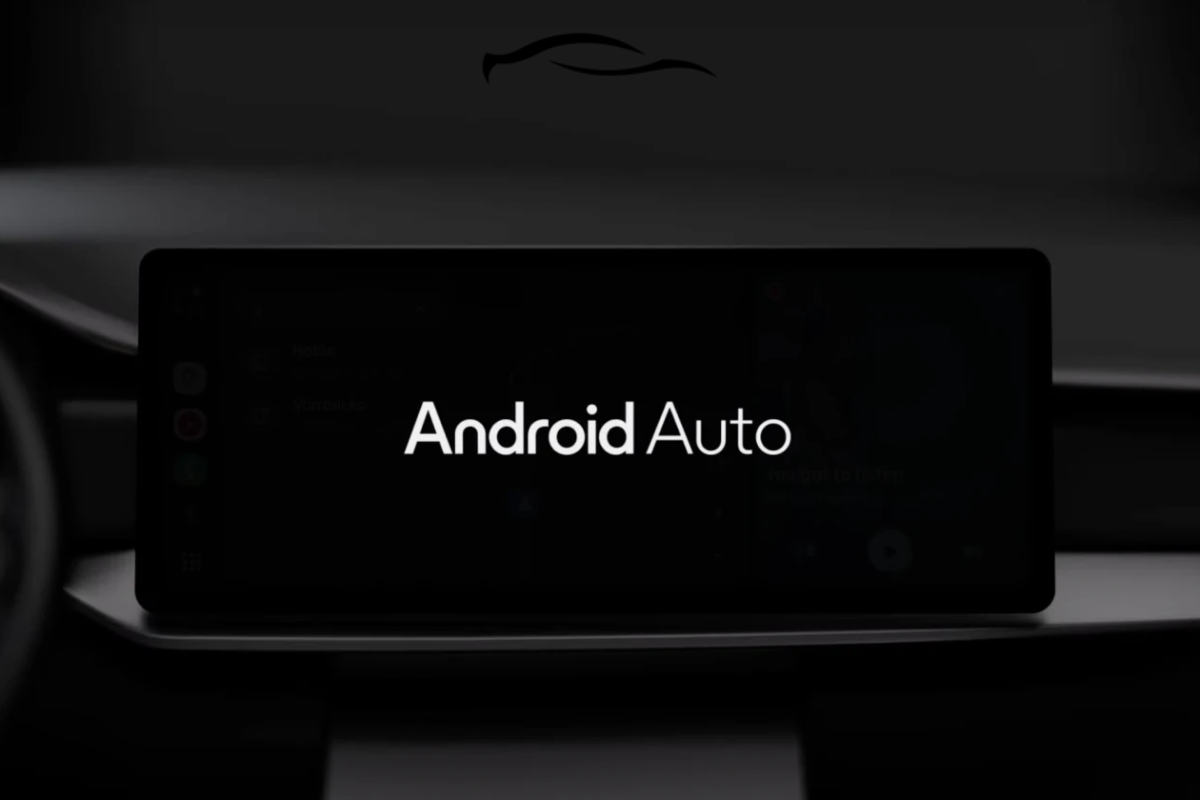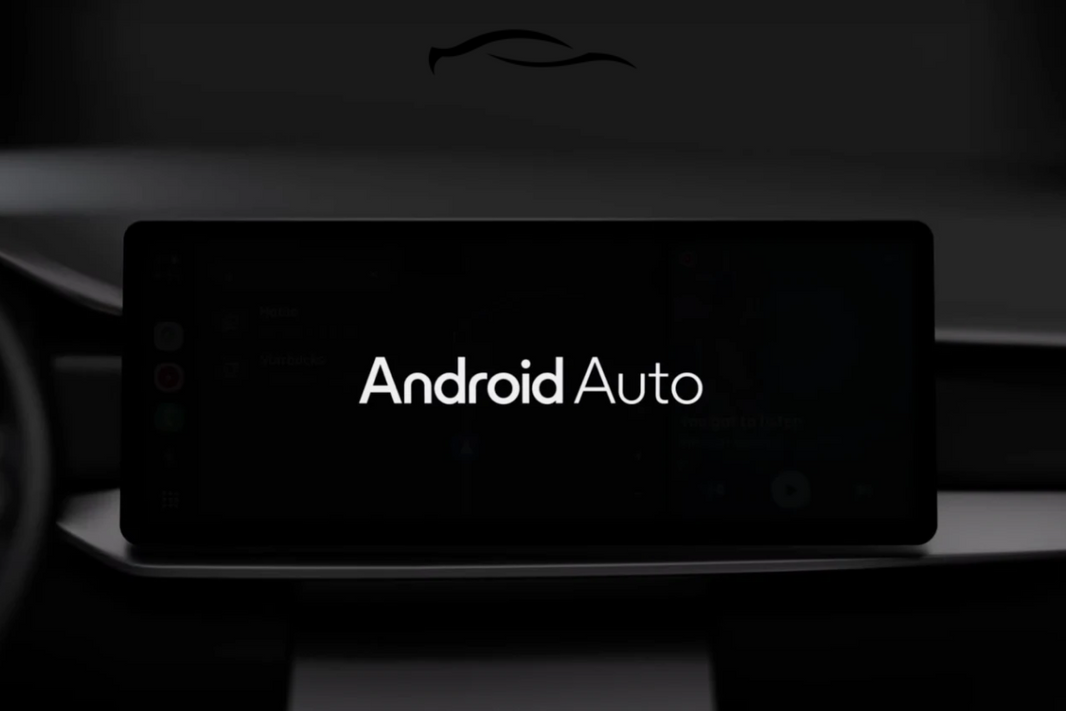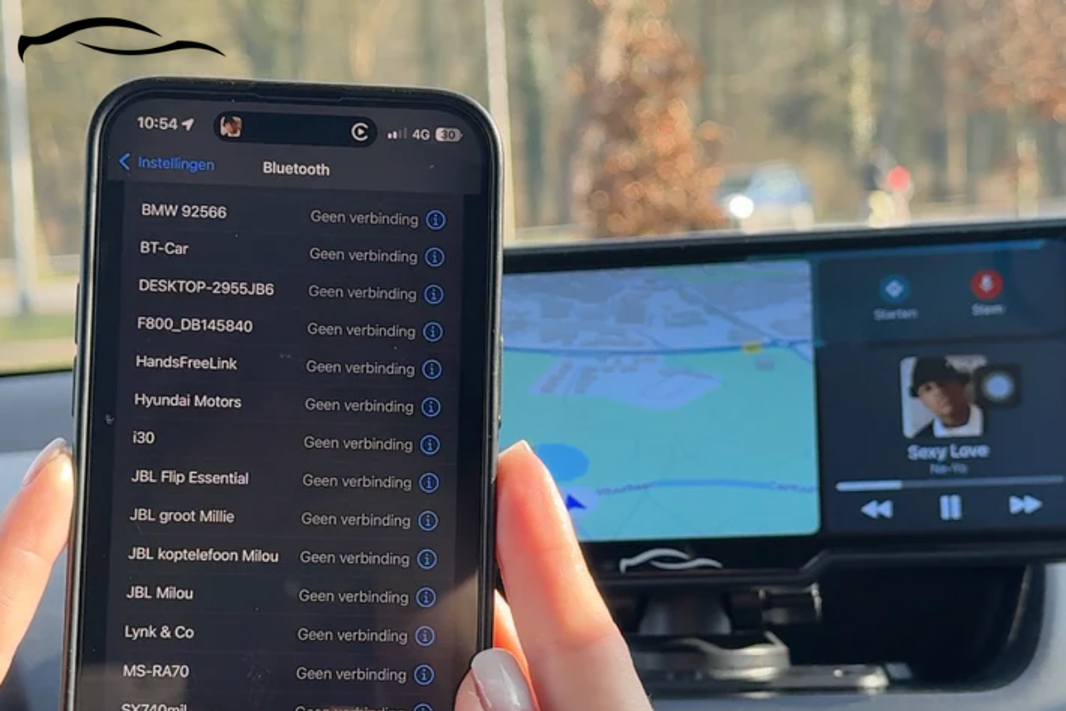Whether it’s a blank screen, a constant disconnection, or Android Auto refusing to connect at all, the issue is more common than you’d think. And it usually boils down to one of a few overlooked problems.
In this guide, we’ll break down exactly why Android Auto might stop working and how to get it back up and running without panic or guesswork.
Key Takeaways: Android Auto Not Working
-
Android Auto (AA) not working means your phone isn’t correctly connected to your car’s display, leading to issues such as the app not launching, crashing, or failing to appear at all.
-
The common causes are faulty USB cables, outdated software, incompatible phones or vehicles, Bluetooth issues, or corrupt app/cache data.
-
To get AA running, use a certified USB cable, restart your phone and car system, clear the Android Auto cache, update all related apps, and check phone-car compatibility.
Having sold thousands of mountable Android Auto screens at GetCarTablet, our Customer Support team has had to assist car owners with various issues, including Android Auto not functioning correctly.
In this article, we address twelve common issues and their solutions. You can fix the problem before you reach the end if you follow each troubleshooting step in order.
Let’s get into it.
How to Fix Android Auto Not Working: Causes and Solutions
We begin with one of the most common causes and then progress to more complex fixes. If you’ve tried any of these workarounds without luck, you can skip to the next ones. These methods work for both Android Auto and Apple CarPlay most of the time.
1. Outdated Android Auto App or Phone OS
If your Android Auto suddenly stops working or refuses to launch or connect properly, one of the most common culprits is outdated software. Android Auto and your phone’s operating system must stay up to date to work seamlessly with newer car systems and address any bugs.
How to fix:
-
Open the Google Play Store and search for Android Auto. If an update is available, tap 'Update. '
-
Go to your phone's Settings, then System, and then Software Update. Install the latest available Android version.
-
After updating both, restart your phone and try connecting again.
It's also helpful to check if your car infotainment system has firmware updates. You may need to check the car manufacturer’s website or user manual for this information.
2. Poor Quality or Incompatible USB Cable
Your phone might not connect to the car, or the connection keeps dropping. Using a faulty USB cable that fails to meet Android Auto's data transfer requirements often causes this issue.
How to fix:
-
Use a short, high-quality OEM (original equipment manufacturer) USB cable (e.g., the one that came with your phone).
-
Avoid USB extension cords or long cables. They often cause signal degradation.
-
Try a different cable and port on your car to see if the issue persists.
-
Clean the USB port on your phone gently using a soft, dry brush or a toothpick to remove lint or debris that might be blocking the port.
3. Wireless Connection Glitches
When using wireless Android Auto, your phone may fail to connect, lag, or drop the connection intermittently. This typically occurs due to weak or unstable Bluetooth and Wi-Fi connections between the phone and the car.
How to fix:
-
On your phone, forget the current Bluetooth and Wi-Fi connection to your car, then repair them from scratch.
-
Ensure your phone is close to the head unit with no obstructions.
-
Restart both your car system and phone.
-
Use a reliable wireless Android Auto adapter designed to maintain a stable connection.
Make sure the battery saver or data saver is not limiting connectivity in the background.
4. Incorrect USB Configuration
Sometimes, even with a working cable, Android Auto won’t start because the phone is set to "charging only" when connected. Android Auto requires the data transfer mode to be enabled for proper functioning.
How to fix:
-
Connect your phone to the car using a USB cable.
-
Swipe down your phone’s notification bar immediately after plugging in.
-
Tap the USB options and select “File Transfer” or “MTP (Media Transfer Protocol)” instead of “Charging Only.”
Once set, Android Auto should launch or prompt to start.
5. Battery Optimization or Power Saving Settings
Android phones often restrict background processes to save battery life. If Android Auto is being “optimized” by your phone’s battery settings, it may not launch, or it could crash mid-use, especially during navigation or music streaming.
How to fix:
-
Go to Settings, then Apps, then Android Auto, then Battery.
-
Disable battery optimization or set it to “Unrestricted.”
-
Also, check Settings, then Battery, then Battery Saver, and turn it off while using Android Auto.
-
If you’re using third-party battery-saving apps (such as Greenify), ensure they’re not killing Android Auto processes in the background.
Pro tip: You may also need to check and remove Android Auto from “Sleeping apps” or “Deep sleeping apps” lists on some Android models (especially Samsung phones).
6. Missing or Disabled Permissions
Android Auto requires several permissions to access your phone’s features, including calls, SMS, location, and microphone. Denying any of these permissions could result in the app loading partially or not functioning correctly at all.
How to fix:
-
Go to Settings, then Apps, then Android Auto, then Permissions.
-
Ensure that location, phone, SMS, microphone, calendar, and contacts are all enabled.
After granting permissions, restart the phone and reconnect it. The system should prompt you to launch Android Auto.
7. Corrupted Android Auto App Data
Over time, app data can become corrupted, especially after system updates or long-term use. This may cause Android Auto to freeze, misbehave, or refuse to launch correctly.
How to fix:
-
Go to Settings, then Apps, then Android Auto.
-
Tap Storage, then clear cache and data.
-
Reconnect your phone to the car. You may need to reconfigure some initial setup settings, like enabling USB debugging or accepting prompts.
If issues persist, uninstall Android Auto updates. Tap the three dots in the app info page, then reinstall it from the Play Store.
8. Developer Settings or USB Debugging Enabled
If you’ve previously enabled Developer Options and turned on USB Debugging, it can interfere with Android Auto's communication with your car. These settings are intended for testing purposes and may cause unexpected behavior when connecting to your car’s system.
How to fix:
-
Go to Settings, then System, then Developer Options.
-
Turn off USB Debugging and disable Developer Options entirely.
-
Reboot your phone and try connecting again.
Note: Turning these off won’t harm or affect your phone’s performance.
9. Third-Party Apps Interfering with Android Auto
Some third-party apps, particularly those related to security, battery optimization, VPNs, or accessibility tools, can interfere with the smooth operation of your CarPlay screens. They might block notifications, microphone access, or background processes essential for the app to function.
How to fix:
-
Boot your phone into Safe Mode to check if Android Auto works without third-party interference.
-
For most Android devices, hold the Power button, then long-press Power Off, and then tap Safe Mode.
-
If Android Auto works fine in Safe Mode, you’ll need to uninstall or disable apps one by one to find the culprit.
Common offenders include VPN apps, battery-saving tools, accessibility services, and call recorders.
10. Corrupted USB-C to USB-A Cable
Even when the phone and car are compatible, a poor-quality or damaged USB cable can prevent Android Auto from launching or functioning correctly. This is especially true with fast-charging cables that aren’t rated for data transfer.
How to fix:
-
Always use a high-quality, USB-IF certified cable.
-
Avoid charging-only cables. They won’t support Android Auto. Opt for data transfer cables.
-
If your current cable is fraying, bent, or generic, consider switching to a new cable.
-
Try plugging into a different USB port in your car. Some cars only support Android Auto via a specific port.
11. System Glitch or OS Bugs
Sometimes the issue isn’t Android Auto itself but your phone's operating system or car software glitching. This can result from incomplete updates, app crashes, or memory conflicts.
How to fix:
-
Restart both your phone and car system.
-
Ensure your Android OS is up to date: Go to Settings, then System, and then System Update.
-
If a recent system update caused the issue, try giving it some time and then restarting it.
-
You can also try a factory reset of Android Auto settings. In the Android Auto app, go to Settings, then Connected Cars, and then select 'Forget all cars.'
Reconnect your device and set it up from scratch.
12. Incompatible Phone or Vehicle
Not all phones or car models support Android Auto, especially older models.
How to fix:
-
Check the official Android Auto compatibility list to confirm if your phone and car model are supported. Android Auto requires Android 8.0 or higher, and some vehicles only support it wirelessly for phones running Android 11 or later.
-
Update your car infotainment system’s firmware. You can often do this via USB or the manufacturer’s website.
If your car doesn’t support Android Auto, you don’t have to worry. At GetCarTablet, we offer the best CarPlay screens that also support Android Auto. You can connect using both wireless and wired connections.