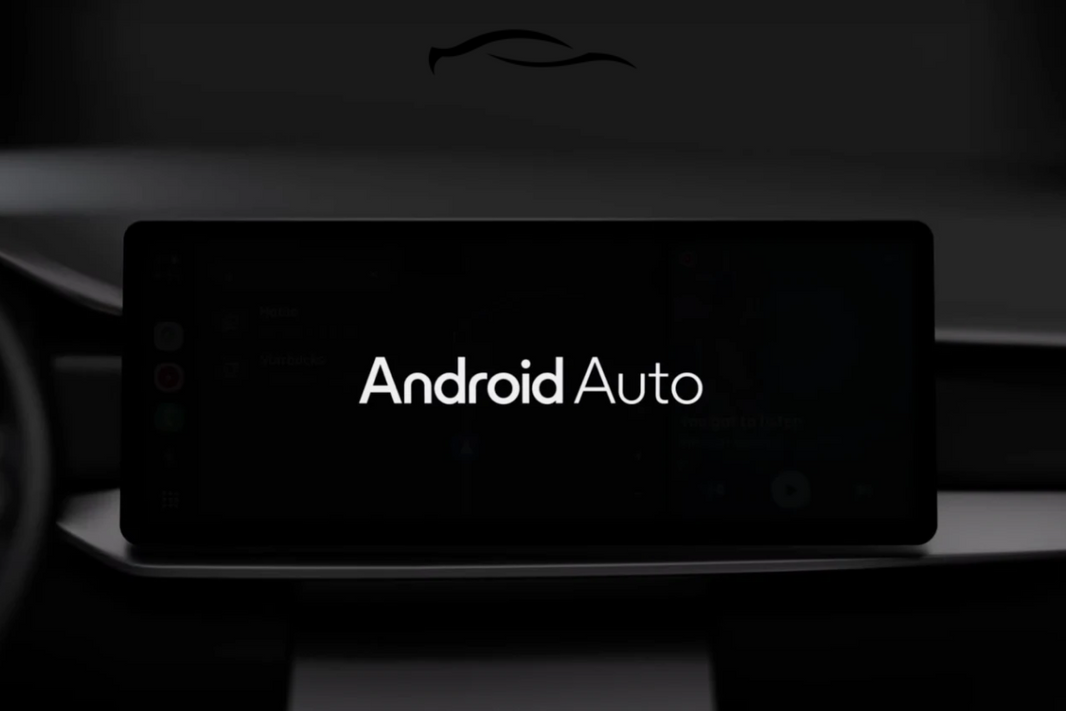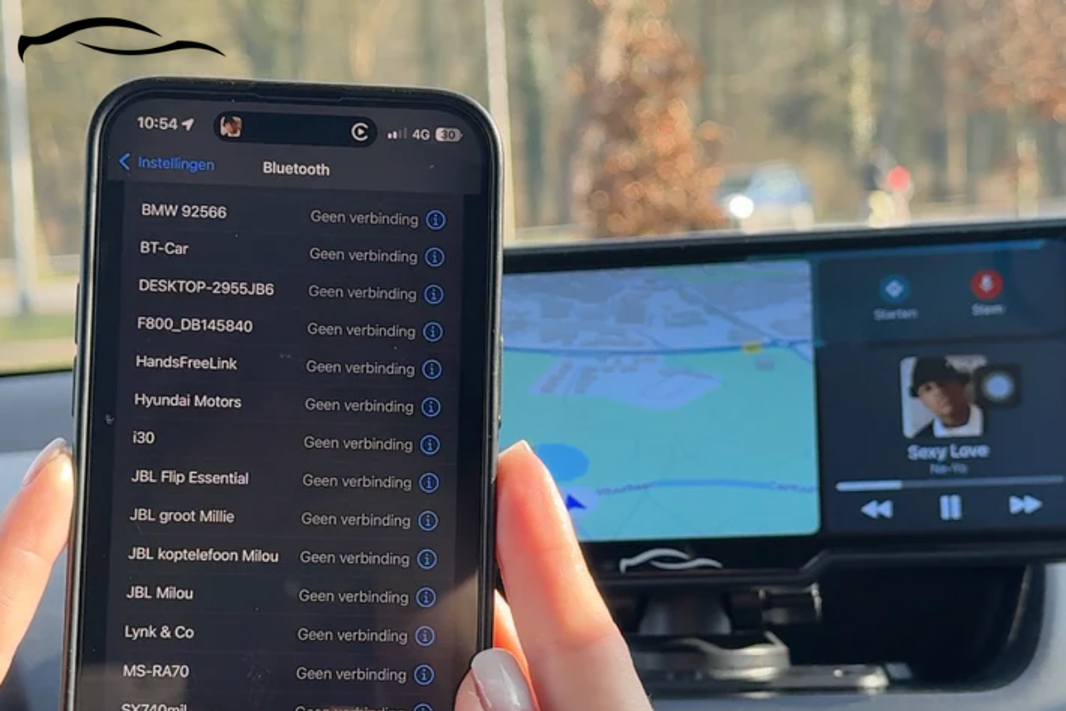Android Auto provides the convenience of displaying your music, maps, messages, and calls directly on your car's dashboard, eliminating the need to pick up your phone. That’s what Android Auto brings. And if you’ve just joined, welcome to the family.
For new users, especially those who have purchased one of our mountable Android Auto screens, the first step is learning how to connect and disconnect it.
This simple guide will walk you through every step so you can start using Android Auto with ease and confidence. This is your go-to manual.
How to Connect Android Auto
First off, make sure you have:
-
A phone running Android 8.0 or higher
-
A high-quality USB cable (for wired connection)
-
The Android Auto app (usually built into Android 10+ or downloadable from the Play Store)
-
A wireless adapter if your car doesn’t support wireless connections natively
Once you’ve confirmed compatibility, there are two main ways to connect: using a USB cable (for a wired connection) or going completely wireless (possible in a supported car or via the use of an adapter).
For Wired Connection
This is the most common and straightforward method for using Android Auto. Here are the steps:
Step 1: Start your car and unlock your phone.
Step 2: Use a quality USB cable to connect your phone to the car’s USB port.
Step 3: You may see a prompt on your phone. Tap "Allow" to grant permissions.
Step 4: Follow the on-screen instructions to complete the setup.
Your car’s screen should now show the Android Auto interface.
For Wireless Connection
If your car supports wireless Android Auto or you use a compatible adapter, you can go completely cable-free. Here are the steps for wireless support:
Step 1: Turn on Bluetooth and Wi-Fi on your phone.
Step 2: Put your car in pairing mode.
Step 3: Select your vehicle from the Bluetooth menu on your phone.
Step 4: Accept all prompts for syncing and Android Auto permissions.
Step 5: Once connected, Android Auto should launch wirelessly on your dashboard.
If you are using a wireless adapter to connect, follow these steps:
-
Plug the adapter into the car’s USB port.
-
Turn on Bluetooth and Wi-Fi on your phone.
-
Follow the pairing instructions shown by the adapter.
After setup, Android Auto will launch automatically when you start your car.
How to Disconnect Android Auto
Sometimes, you should turn off Android Auto. Maybe it’s draining your phone’s battery, or you just wish for fewer distractions while driving. It could also be a simple matter of keeping things private.
Method 1: Manually Disconnecting Android Auto
Manually disconnecting Android Auto can vary depending on whether the connection is wired or wireless.
For wired connections, just unplug the USB cable from your phone or the car’s port. This instantly ends the session. For wireless connections, turn off Bluetooth or Wi-Fi on your phone. Either one will cut the connection and stop Android Auto from running.
The app will immediately disappear from your car’s display, and your phone will return to regular mode.
Method 2: Turning Off Auto-Launch in Android Auto Settings
Android Auto can launch automatically every time you connect your phone, but you can easily turn that off if you prefer more control over when it connects. Here’s how to go about it:
-
On your phone, open the Android Auto app, or go to Settings > Connected devices > Connection preferences > Android Auto.
-
Scroll to “Start Android Auto automatically.”
-
Choose either “Never” or “Ask every time,” depending on what suits you.
This is especially useful if you share your car with others.
Method 3: Removing Paired Devices
If you’re switching phones, selling your car, or just want a fresh start with Android Auto, it’s a good idea to remove previously connected devices. This clears up clutter from the list of paired vehicles. Here's how to go about:
-
Go to Bluetooth settings on your phone.
-
Find your car’s name under Paired Devices and tap “Forget” or “Unpair.”
-
For wireless adapters, reset the device or go to the adapter’s app (if applicable) to clear the pairing history.
Android Auto Connection Issues and Fixes
Assuming you plug in your phone or connect wirelessly, Android Auto refuses to launch. Here’s how you can fix this possible outcome:
-
Check compatibility: Ensure your phone and car both support Android Auto. You can check this on Google's official compatibility list.
-
Inspect your USB cable: faulty or slow cables can prevent connection. Use the original cable or a high-quality USB-IF certified alternative.
-
Enable wireless features: This tip is for users who are using wireless. Ensure that Bluetooth and Wi-Fi are enabled and properly paired.
-
Restart everything: Reboot both your phone and car display. These steps will solve more issues than you will expect.
Android Auto Keeps Disconnecting
Let’s say Android Auto starts fine but randomly disconnects during the drive. Some of the fixes in the previous section can help you troubleshoot this. But if that’s to no avail, then consider:
-
Disable battery optimization: Go to Settings, then Battery, and select Battery Optimization. From there, exclude Android Auto. Battery optimization cuts off apps while they are working.
-
Clear app cache: On your phone, go to Settings > Apps > Android Auto > Storage > Clear Cache. This will refresh the app without deleting any data.
-
Update everything: Check for system updates on both your phone and your vehicle display software and update them. The update should keep them up to speed and stop it from disconnecting.
Voice Commands Not Working Properly
After connecting Android Auto successfully, you may notice that Google Assistant either doesn’t respond or mishears your instructions. In such a case, consider the following fixes:
-
Check microphone permissions: On your phone, go to Settings > Apps > Android Auto > Permissions. Ensure that the microphone is allowed.
-
Train or retrain Google Assistant: Go to the Google Assistant Voice Match settings and ensure “Hey Google” detection is enabled and accurate.
-
Use manual activation: If you press the voice button on your steering wheel instead of relying on “Hey Google.”
We offer the best CarPlay screens that support both Android Auto and Apple CarPlay services, all in one, to deliver seamless connectivity when using iOS or Android OS here at Get Car Tablet
FAQs
Does Android Auto use mobile data?
Yes, it does, but indirectly. Android Auto itself doesn’t consume data, but the apps you use through it (Google Maps, Spotify, YouTube Music, and messaging apps) rely on your phone’s data plan. If you’re going on a long drive or using heavy streaming, it’s a beneficial idea to have a stable mobile network and sufficient data.
Can I customize which apps appear on Android Auto?
You can customize the apps that appear on Android Auto. On your phone, open the Android Auto settings and tap “Customize Launcher.” From there, you can reorder, show, or hide compatible apps. This is helpful if you want to remove distractions or prioritize your favorite tools.
Will Android Auto still work if my phone screen is locked?
Yes. Once connected, Android Auto runs independently on your car’s display. You can lock your phone and stash it away; Android Auto will continue to function for navigation, calls, music, and voice commands without requiring you to unlock it.
Can I use Android Auto without a touchscreen?
Yes, you can. If your car has physical controls, such as knobs, rotary dials, or steering wheel buttons, Android Auto will adapt accordingly. You’ll still get voice navigation, audio prompts, and safe driving options even without a touchscreen. The experience is streamlined to prioritize safety, regardless of the interface.