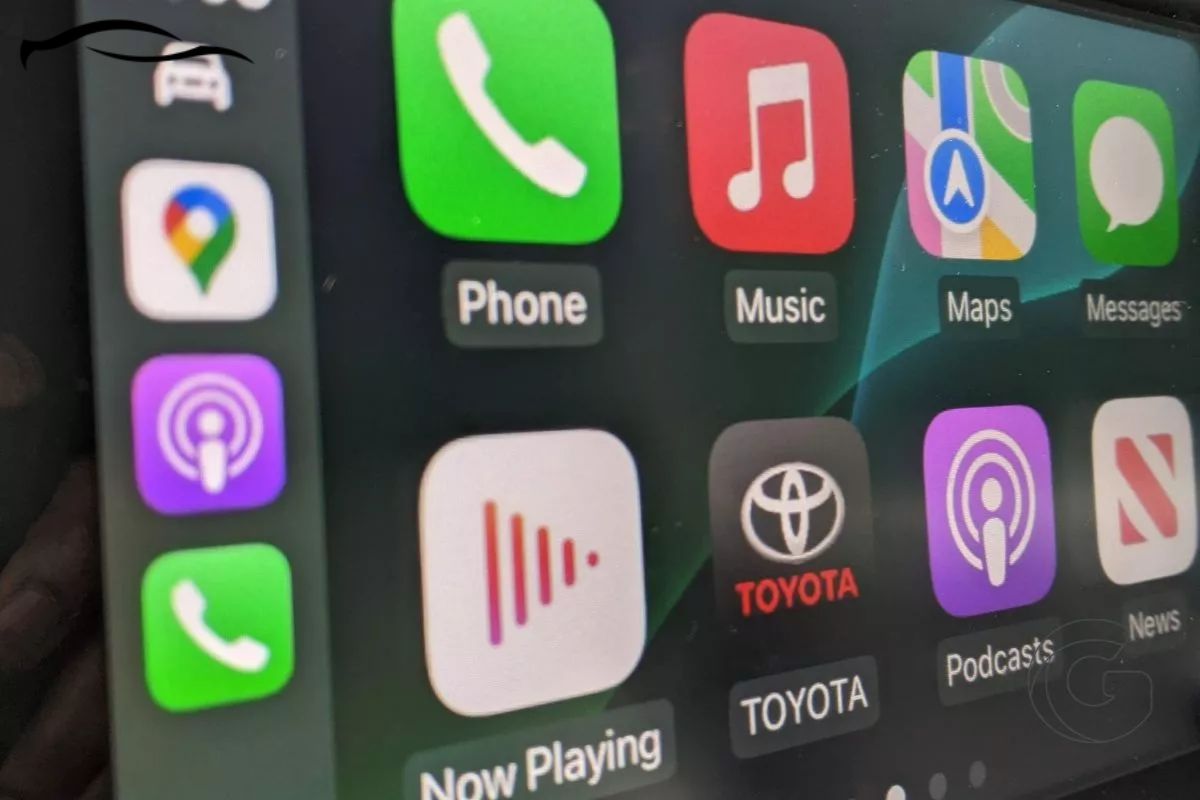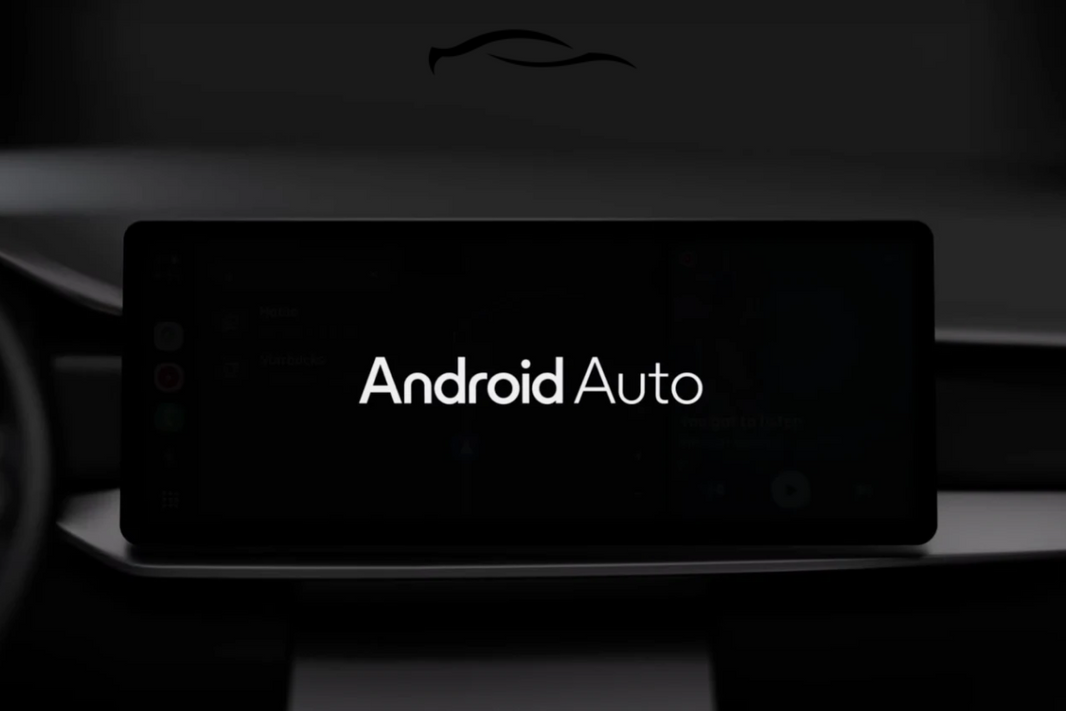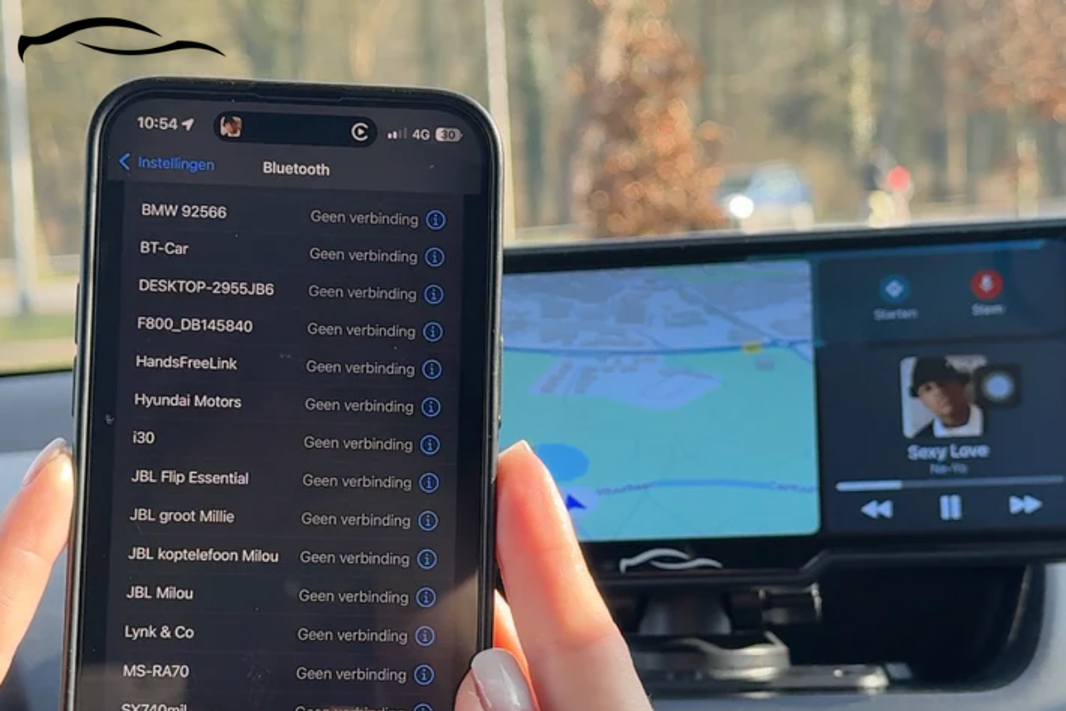For many people, it’s after updating to a newer iOS version that they suddenly get a message saying they need to enable Siri in settings before they can use CarPlay. Others simply don’t know where exactly to go on their phone to turn Siri on and enjoy full voice control while driving.
Whatever situation you're in, this simple guide will show you how to enable Siri on Apple CarPlay. It usually takes just three main steps. And since you're probably trying to fix this quickly, let’s jump right in.
Key Takeaways From This Guide
-
For Siri to work with CarPlay, your iPhone must be connected to the car screen (wired or wirelessly) and have Wi-Fi, Bluetooth, and Siri enabled.
-
If you're using a wireless adapter, ensure it’s fully compatible with your phone and car tablet.
-
If Siri isn’t working with CarPlay, check if Siri is enabled in your iPhone settings, allowed when locked, and properly connected to the car screen.
-
Most issues can be fixed in under a minute by updating permissions or reconnecting your device.
In Apple CarPlay, Siri acts as your voice assistant, enabling hands-free control of various features. You can use Siri to make calls, send messages, get directions, control music, and more, all while keeping your focus on the road.
Step-By-Step Guide on How to Enable Siri on Apple CarPlay
There are many ways you can enable Siri on your CarPlay. Here is a step-by-step process on how to go about it:
Step 1: Enable Siri on Your iPhone
Before Siri can work with CarPlay, you need to make sure it’s turned on in your iPhone settings.
Here’s how:
-
Open your iPhone’s Settings app.
-
Scroll down and tap on “Siri & Search.”
Make sure the following options are turned ON (green):
|
“Listen for ‘Hey Siri’” |
This allows you to activate Siri using just your voice. |
|
“Press Side Button for Siri” |
This lets you activate Siri by holding the side button (or Home button on older iPhones). |
|
“Allow Siri When Locked” |
This allows Siri to work even when your iPhone is locked. |
QUICK TIP:
-
If Siri is already turned on and still not working with CarPlay, try turning these options off and then back on again. It refreshes the settings and sometimes fixes the issue.
Step 2: Connect Your iPhone to CarPlay
Once Siri is enabled, the next step is to connect your iPhone to your car's CarPlay screen. How you do this depends on whether you're using wired or wireless CarPlay.
For Wired CarPlay:
Use a USB cable to connect your iPhone to your CarPlay screen. Wait a few seconds. Your CarPlay interface should launch automatically. You should now see the CarPlay menu on your screen. Siri should be ready to use.
For Wireless CarPlay (using a Wireless Adapter):
Plug your wireless CarPlay adapter into your car’s USB port. On your iPhone, make sure Bluetooth and Wi-Fi are turned ON. Also, ensure Siri is enabled (as explained in Step 1).
Your phone should detect the wireless adapter. You may see a pop-up prompt asking to connect using CarPlay. Accept it.
Step 3: Use Siri in the Car
Once your phone is connected and CarPlay is up, using Siri is easy. There are various ways you can activate Siri on Apple CarPlay:
-
Say "Hey Siri." This works if voice activation is enabled.
-
Press and hold the voice/microphone button on your steering wheel (if your car supports it).
-
Tap the Siri voice icon on your CarPlay screen. This is usually a waveform or microphone symbol.
QUICK TIP:
If you say “Hey Siri” and nothing happens, try plugging your iPhone in directly to see if wired CarPlay works better. Some wireless setups may have minor delays or connection issues.
Using the Steering Wheel Button
If your car has Apple CarPlay built into the infotainment system, you may notice that after updating to the latest iOS, Siri no longer activates when you say "Hey Siri" or hold the Home button on the CarPlay screen. Fortunately, there’s a simple workaround to get Siri working again if your car supports Siri Eyes Free.
Instead of saying, "Hey Siri, text my daughter," which may not work after the update, try this:
-
Press the microphone (voice command) button on your steering wheel.
-
Say your command directly, like "Text my daughter."
-
Once Siri activates, follow the usual prompts to continue hands-free texting or other tasks.
This method works for most Siri voice commands and ensures you can still send messages, make calls, and control your phone without touching the screen. Many drivers find that Siri Eyes Free + an iPhone mounted on the dashboard works just as well as CarPlay.
Siri Not Working on Apple CarPlay?
If you’ve followed all the steps and Siri still isn’t working, try these:
-
Restart your iPhone: A quick reboot can solve most connection bugs.
-
Forget and re-pair CarPlay: Go to Settings > General > CarPlay, select your car, and tap Forget This Car. Then reconnect.
-
Update your iOS version: Go to Settings > General > Software Update and install any available updates.
-
Check content restrictions: If Siri is disabled under Screen Time, it won’t work. Go to Settings > Screen Time > Content & Privacy Restrictions > Allowed Apps and make sure Siri is enabled.
-
Try another cable or port: For wired CarPlay, a faulty cable or USB port might be the issue.
Do You Need a Touchscreen for Siri to Work?
Siri can work with or without a touchscreen, and you can use voice or steering wheel buttons to interact. However, touchscreens make it easier to interact with Siri visually, for example, message previews and directions.
Common Issues With Enabling Siri on Apple CarPlay and How to Fix
If things still don’t work, you can use the table below as a troubleshooting guide, which should help you fix it.
|
Common issue |
Solution |
|
Siri not responding |
Ensure Siri is enabled in iPhone settings |
|
“Hey Siri,” doesn’t activate |
Confirm it’s toggled on + voice trained |
|
Siri only works when the phone is unlocked |
Allow Siri when locked |
|
CarPlay not showing on tablet |
Check cable/adapter connection, use certified products |
|
Siri works on the phone but not on the screen |
Reconnect to CarPlay or reset CarPlay settings |
Siri usually works right out of the box with most CarPlay setups, but sometimes, some settings need a quick check to get things running smoothly. Now that you’ve walked through the exact steps to activate Siri on your CarPlay screen, we hope you can enable the software now.
Whether you're using a factory system or a plug-and-play screen like our CarTablet™, once you’ve done it, your entire drive will be a whole lot smoother.