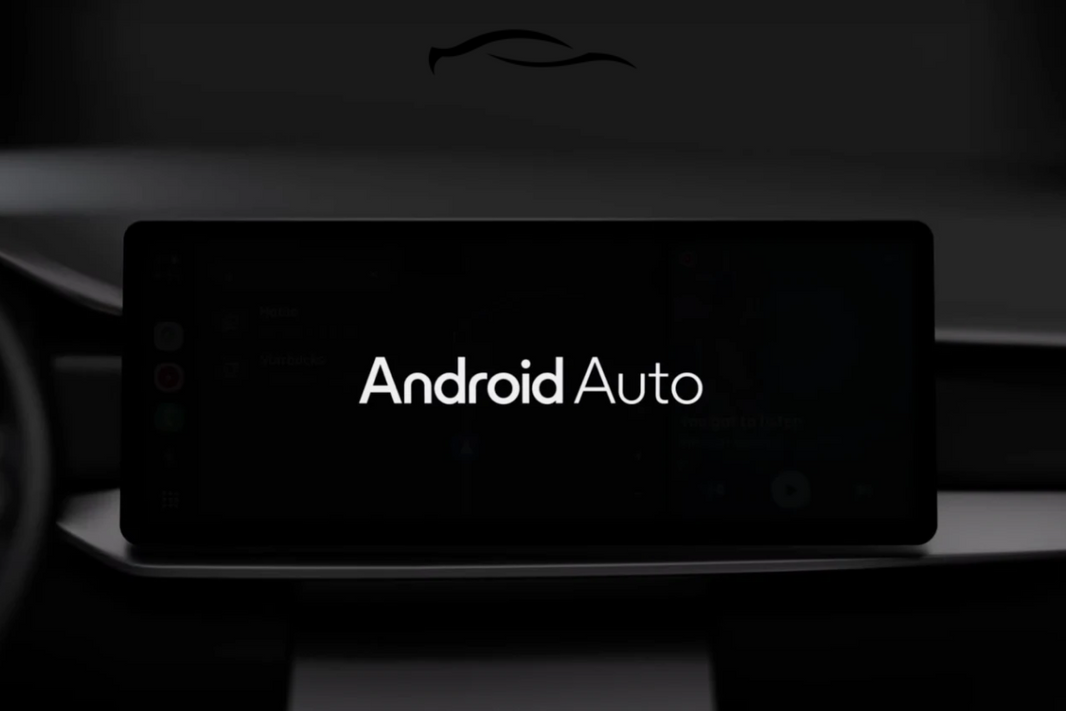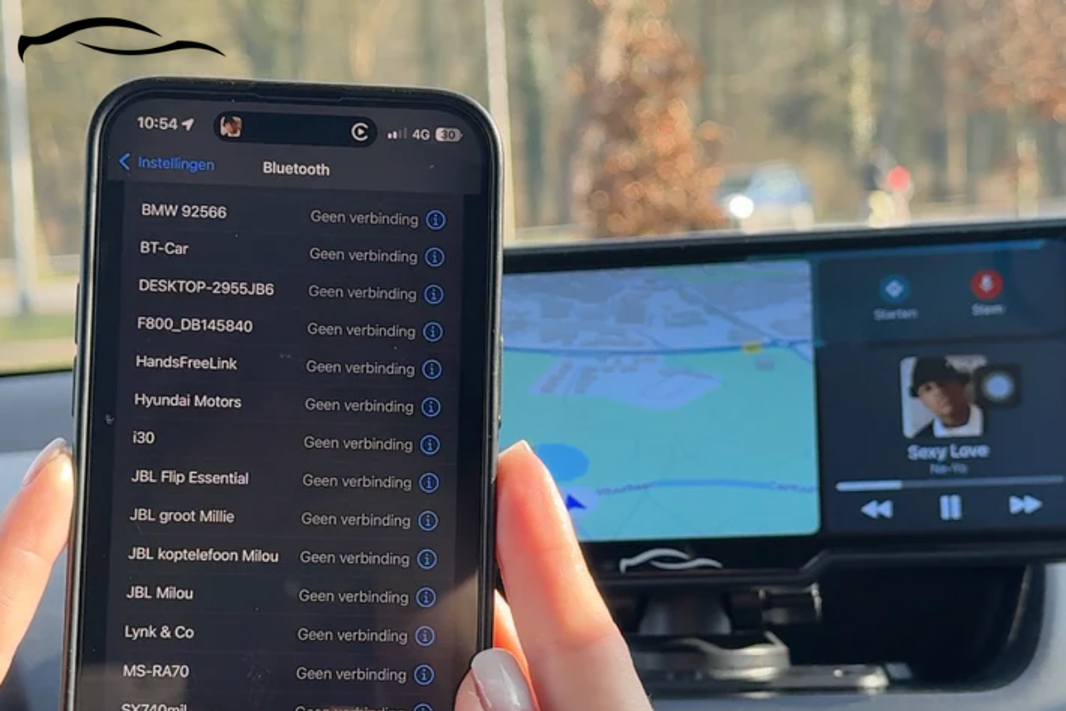You prefer to have certain apps on your CarPlay screen. But they're nowhere to be found, and you’re left with just the basics. Frustrating, right?
That's because CarPlay doesn't show every app on your phone. Only certain apps are compatible, and even then, they won't appear unless they're correctly set up.
If you've been wondering how to get your favorite apps onto your CarPlay screen, you're in the right place.
In this post, you'll learn the simple steps to add, remove, and rearrange apps on CarPlay, allowing you to drive the way you want. Let's get started.
Here’s How You Add Apps to CarPlay: The Step-By-Step Guide
With the following steps, I'll walk you through how to get more of your favorite iPhone apps working on your car's display.
Step 1: Download CarPlay-Compatible Apps on Your iPhone
Before anything appears on your CarPlay screen, the app must be installed on your iPhone. But not all apps are created for driving experiences. Apple only allows specific types, such as navigation, audio, and communication, and they must be CarPlay-compatible.
Here’s what to do:
-
Open the App Store on your iPhone.
-
Use the search bar to find apps like Waze, Spotify, Audible, WhatsApp, or Overcast
-
Scroll through the app’s description and look for a line that says something like “Supports CarPlay” or “Works with Apple CarPlay.”
-
Once you confirm it is CarPlay compatible, download and install it.
QUICK TIP:
If you're unsure about which apps are compatible, try searching for "CarPlay apps" directly in the App Store or visit Apple's official CarPlay page online. You'll discover some hidden gems you might not have known existed.
Step 2: Connect Your iPhone to the CarPlay Tablet or Screen
Once the app is on your phone, you need to connect your iPhone to your car's infotainment system. Depending on your setup, you can do this with a cable or wirelessly.
It's much easier if you're using a dedicated CarPlay tablet, such as our flagship CarTablet Ultra, which is among the best CarPlay screens on the market.
A. Wired CarPlay Connection
-
Plug your iPhone into your car's CarPlay system using a Lightning to USB cable (or USB-C to Lightning adapter if needed)
-
A prompt will appear after a few seconds, asking if you want to allow CarPlay
-
Tap Allow or Yes
-
On the car screen, CarPlay will launch automatically, and your compatible apps will appear
B. Wireless CarPlay Connection
If your system supports wireless CarPlay, here's how to set it up:
-
On your iPhone, ensure that Wi-Fi, Bluetooth, and Siri are all turned on
-
In your car, press and hold the voice command button on your steering wheel
-
On your iPhone, go to Settings > General > CarPlay
-
Look for available cars in the list and tap the name of your vehicle
-
Follow the pairing prompts; you might need to confirm a code or allow permissions
Once paired, your phone will automatically connect to the CarPlay system every time both devices are powered on and nearby.
Step 3: Use CarPlay and Access Your Apps
When your phone is connected, your CarPlay screen should display all supported apps in a clean, easy-to-navigate layout.
If you're not seeing an app you know you installed, try these troubleshooting steps:
-
Restart both your phone and the CarPlay system, then reconnect
-
Confirm that the app is CarPlay compatible and updated to the latest version
-
Verify that the app has the necessary permissions (such as location, microphone, etc.).
-
Ensure your iPhone is running the latest iOS version

Step 4: Customize Your CarPlay Layout
This step isn't mandatory, but it's beneficial if you're tired of scrolling through multiple screens just to use your favorite app. You can easily rearrange how your apps appear on the CarPlay interface right from your iPhone.
Here's how to proceed:
-
Open your iPhone and go to Settings > General > CarPlay
-
Tap the name of your car or tablet connection
-
Tap Customize
-
To rearrange apps: Tap and hold the three horizontal lines next to an app, then drag it to your desired position
-
To remove apps: Tap the red minus (−) sign next to apps you don't want to see
-
To add apps: Tap the green plus (+) sign next to apps in the "More Apps" section
QUICK TIP:
Place your most frequently used apps, such as Maps, Music, or Messages, in the first four slots. That way, they're always visible as soon as your CarPlay screen opens, and you don't need to swipe to additional screens.
Understanding CarPlay App Categories
CarPlay supports several categories of apps, each designed to enhance your driving experience safely:
Navigation Apps
-
Apple Maps (built-in)
-
Google Maps: Full-featured navigation with real-time traffic
-
Waze: Community-driven navigation with hazard alerts
-
Sygic GPS Navigation: Offline maps and speed camera alerts
Music & Audio Apps
-
Apple Music (built-in)
-
Spotify: Stream millions of songs and podcasts
-
Pandora: Personalized radio stations
-
Audible: Audiobooks and original audio content
-
Overcast: Advanced podcast player with Smart Speed
Communication Apps
-
Phone (built-in)
-
Messages (built-in)
-
WhatsApp: Messaging with voice message support
-
Telegram: Secure messaging platform
Specialized Apps
-
PlugShare: Find EV charging stations
-
SpotHero: Reserve parking spots in major cities
-
Weather on the Way: Weather forecasts along your route
Important Note: Video streaming apps, such as Netflix, YouTube, and TikTok, are not supported on CarPlay for safety reasons. CarPlay is designed to minimize driver distraction.
The Bottom Line
The main principle for adding apps to Apple CarPlay is straightforward: first, download the app on your iPhone and ensure it's CarPlay-compatible. Then connect your iPhone to your CarPlay system and customize the layout to your preferences.
For those who want the ultimate CarPlay experience, dedicated CarPlay tablets like our CarTablet Ultra provide access to a comprehensive range of compatible apps, as well as additional features such as built-in 4K dash cams and screen mirroring for when you're parked.
The key is choosing apps that enhance your driving experience while keeping safety as the top priority. CarPlay's curated app ecosystem ensures that everything on your screen is designed to work seamlessly while you focus on the road.
FAQs
1. Why isn’t the app I installed showing up on CarPlay?
There are a few reasons.
-
First, double-check that the app actually supports CarPlay. You will typically find this information in the App Store description.
-
If it’s compatible and still not showing, make sure your iPhone is updated to the latest iOS version.
-
Also, ensure that the app has the necessary permissions (such as access to your location or microphone if required for proper operation).
If all else fails, try restarting your phone and reconnecting it to your car.
2. Does CarPlay work without internet access?
Most CarPlay apps (like Waze, Spotify, or messaging apps), however, need an internet connection via your iPhone’s mobile data to function correctly. If you're using apps that allow offline functionality (like downloaded playlists on Apple Music or offline maps with premium apps like Sygic), they’ll work without a data connection.
3. Can I use third-party keyboards with CarPlay?
No, CarPlay doesn't support third-party keyboards. All text input is handled through Siri voice commands or the built-in CarPlay keyboard for safety reasons.
4. How many apps can I have on CarPlay?
While there's no strict limit, CarPlay displays apps in a grid format. If you have more than 8-12 apps (depending on your screen size), you can swipe to access additional screens. For the best experience, it's recommended to keep your most essential apps on the first screen.
5. Can I mirror my iPhone screen to CarPlay?
Standard CarPlay doesn't support full-screen mirroring for safety reasons. However, specialized CarPlay tablets, such as the CarTablet Ultra (2025 Model), offer screen mirroring features that can be used safely when parked.
Remember: The goal of CarPlay is to provide a safer way to access your iPhone's functionality while driving. Always prioritize road safety and use voice commands whenever possible.