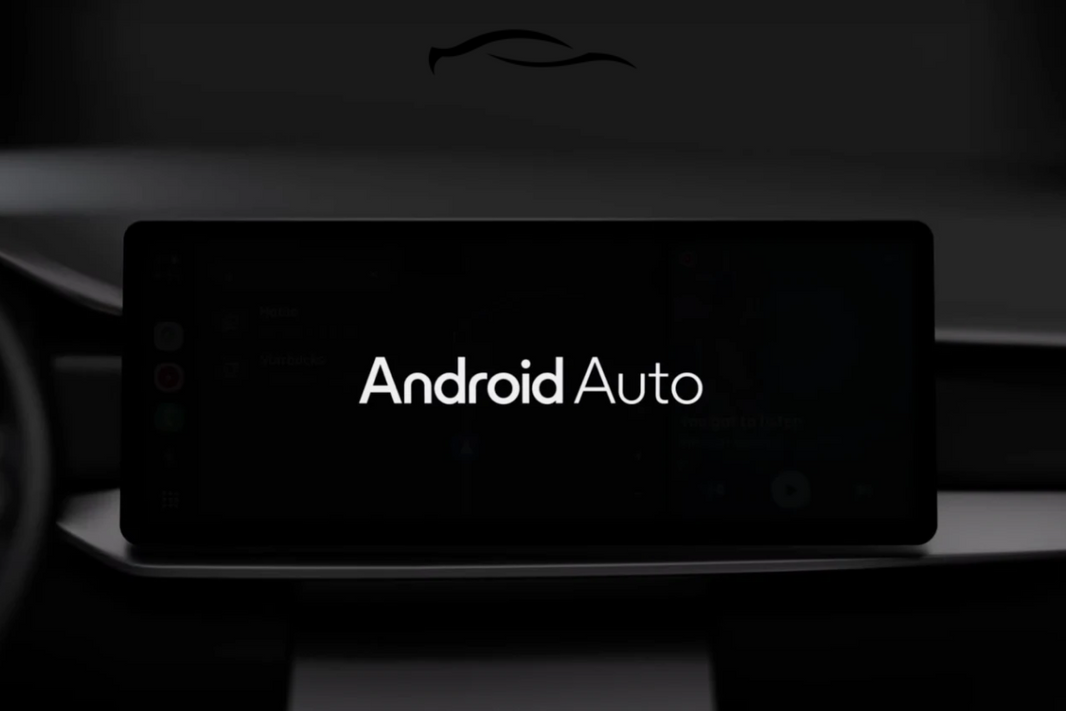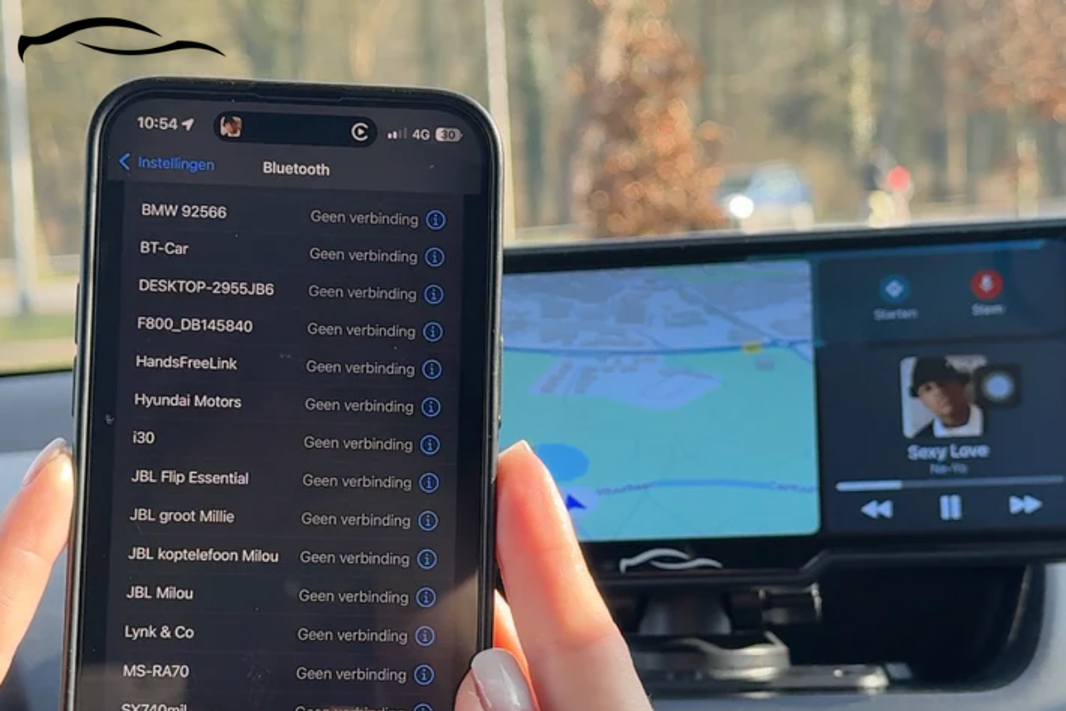First off, welcome! Now that you’ve got Android Auto set up in your car, it’s only a matter of time before you realize that not all your phone apps automatically show up.
To really make the most of Android Auto, you’ll need to know how to add the right apps that are designed to work safely and smoothly while you drive. Maybe you’ve got some fantastic app recommendations and the only stumbling block is getting it installed on your Android Auto dashboard.
In this quick guide, we’ll walk you through the simple steps to add apps to Android Auto.
Add Apps to Android Auto: The Step-By-Step Guide
To add apps to Android Auto, first, ensure the app is compatible with Android Auto and is installed on your phone. Every other thing that comes after is a free fall. Let’s look at the entire process in more detail.
Step 1: Install Supported Apps on Your Android Phone
First things first: you don’t install apps directly onto Android Auto. All the apps you want to use must first be downloaded on your Android phone.
Here’s how:
-
Open the Google Play Store on your Android phone.
-
Search for the app you want. For example, Target, Spotify, Waze, Audible, or Teams.
-
Check the app description to see if it’s Android Auto compatible. Most popular apps will say so clearly. You can also check user reviews to see if people are using it with Android Auto successfully.
-
Tap Install, and wait for the app to finish downloading.
QUICK TIP:
-
You can also browse the full list of Android Auto-compatible apps by searching “Android Auto apps” in the Play Store. There are even categories like “Media,” “Navigation,” and “Messaging” to make it easier.
Step 2: Connect Your Phone to the Car Tablet or Display
Now that your app is installed, it’s time to connect your Android phone to your car system. It’s a lot easier if you’re using an Android Auto-compatible tablet like our flagship CarTablet Pro Max™ (2025 Model)
You can connect in two ways:
Option A: Wired Connection
Always use a certified USB cable to avoid disconnection issues or slow response if you're using a wired connection.
-
Plug your Android phone into the car tablet using a high-quality USB cable.
-
Wait a few seconds. Android Auto should launch automatically.
-
If it's your first time connecting, you may need to follow on-screen prompts and give permissions on your phone.
Option B: Wireless Connection
For wireless Android Auto, make sure your phone and car tablet support it. Most modern Android phones (Android 11 and up) and car tablets like the GetCarTablet do.
-
Turn on Bluetooth and Wi-Fi on both your phone and car tablet.
-
On your car tablet, launch Android Auto or go to Bluetooth settings and pair your phone.
-
You’ll receive a prompt on your phone asking you to connect. Accept it.
-
Once paired, Android Auto will automatically connect wirelessly the next time your phone is near.
Step 3: Launch Android Auto and Access Your Apps
Once your phone is successfully connected, Android Auto will launch automatically on the car display or tablet. Swipe through the Android Auto interface. Your compatible apps should now be visible.
For example, you can tap Spotify to start playing music, tap Google Maps or Waze for navigation, or tap WhatsApp to listen to or reply to messages using voice commands.
NOTE:
-
For a truly hands-free experience, use Google Assistant. You can say, “Hey Google, play my road trip playlist,” or “Hey Google, navigate to the nearest fuel station.”
Now that you know how to add apps to your Android Auto, we can most likely predict your next line of thought:
You want to customize the layout of your Android Auto display? You can manage which apps appear by opening the Android Auto settings on your phone.
How to Customize Your Android Auto App Layout
Customizing your Android Auto layout helps you reduce distraction by removing unused apps. It also allows you to match your car screen to your daily driving routine.
To begin, pick up your Android phone (the one you use with Android Auto):
-
Open the Android Auto app (If you're using a newer Android version, Android Auto settings might be found under your phone's general settings)
-
Go to Settings > Connected Devices > Android Auto.
-
Tap “Customize Launcher.” This will open a list of all the apps installed on your phone that are compatible with Android Auto.
-
Drag and drop apps to change their position in the launcher grid.
For example, if you use Google Maps daily, you might want to place it at the top for quick access. Basically, apps at the top of the list will appear first on your car’s Android Auto screen.
FAQs
Can I add any app to Android Auto?
Only apps that are officially Android Auto-compatible will appear on your car screen. These include navigation, messaging, audio, and a few productivity apps.
How do I know if an app works with Android Auto?
Check the app description on the Google Play Store. If it says “Works with Android Auto”, then it is compatible with Android Auto.
Why isn’t my app showing in Android Auto?
There are several reasons your app may not be showing on your Android Auto: It may not be compatible with Android Auto, or the app needs an app. Another reason is that you have not granted permissions, such as location. If you have done all this, you may just need to restart your Android Auto or phone.